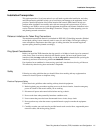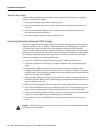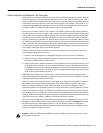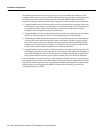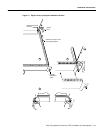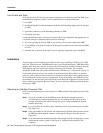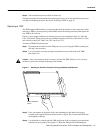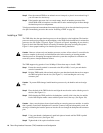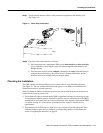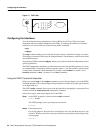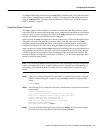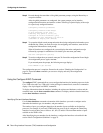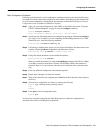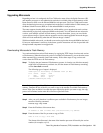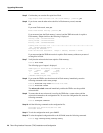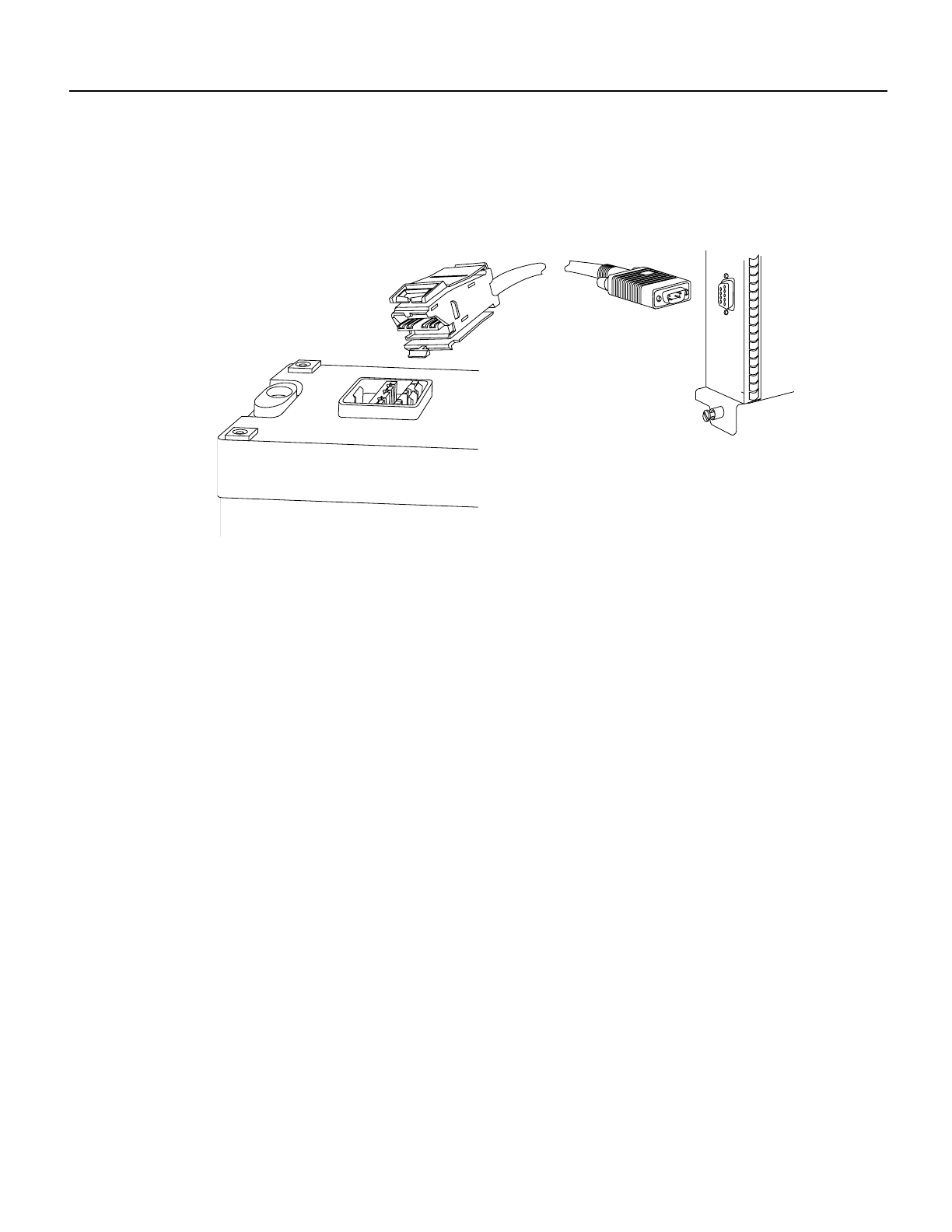
Token Ring Interface Processor (TRIP) Installation and Configuration 19
Checking the Installation
Step 7 Attach network interface cables or other connection equipment to the interface ports.
(See Figure 12).
Figure 12 Token Ring Connections
Step 8
Check the status of the interfaces as follows:
• If this installation was a replacement TRIP, use the show interfaces or show controller
[type] command to verify that the system has acknowledged the new interfaces and
brought them up.
• If the interfaces are new, use the configure command or the setup command facility to
configure the new interface(s) (this does not have to be done immediately, but the
interfaces will not be available until you configure them).
Checking the Installation
The TRIP contains one enabled LED and a row of three LEDs for each Token Ring interface.
(See Figure 11). The row of three LEDs indicate the speed (4 or 16 Mbps) of the interface and
whether the interface is inserted in the ring.
When you install the TRIP in an interface processor slot and turn ON the power (if the power was
turned off), the following events occur:
• The enabled LED lights to indicate that the TRIP is operational and that it is powered up. It does
not mean that the interface ports are functional or enabled. An error condition exists if the TRIP’s
enabled LED is not lit after power up or after initialization. If this happens, check that the TRIP
is installed correctly. If a second power up attempt also fails, contact a customer service
representative.
• The horizontal set of LEDs flash for about four or five seconds and are then turned off. These
LEDs are turned on again after you configure each Token Ring interface as described in the
section “Configuring the Interfaces” on page 20.
H1383a
MAU
TRIP