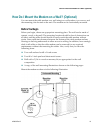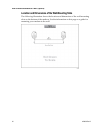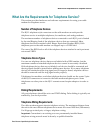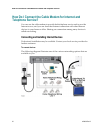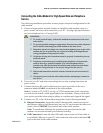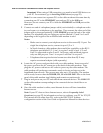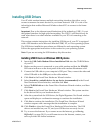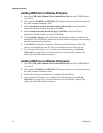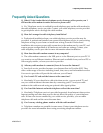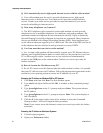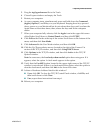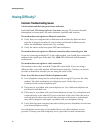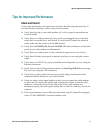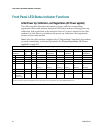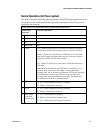26 4028518 Rev B
Installing USB Drivers
Installing USB Drivers on Windows XP Systems
1 Insert the USB Cable Modem Driver Installation Disk into the CD-ROM drive
of your PC.
2 Wait until the POWER and ONLINE LED status indicators on the front panel of
the cable modem illuminate solid.
3 Select Install from a list or specific location (Advanced) in the Found New
Hardware Wizard window, and then click Next.
4 Select Search removable media (floppy, CD-ROM) in the Found New
Hardware Wizard window, and then click Next.
5 Click Continue Anyway in the Hardware Installation window to continue the
installation. The Found New Hardware Wizard window reopens with a message
that the installation has finished.
6 Click Finish to close the Found New Hardware Wizard window. The USB
drivers are installed on your PC, and your USB devices are ready for use.
7 Try to access the Internet. If you cannot access the Internet, go to Having
Difficulty? (on page 30). If you still cannot access the Internet, contact your
service provider for further assistance.
Installing USB Drivers on Windows Vista Systems
1 Insert the USB Cable Modem Driver Installation Disk into the CD-ROM drive
of your PC.
2 Wait until the POWER and ONLINE LED status indicators on the front panel of
the cable modem illuminate solid.
3 Follow the onscreen instructions to complete the installation.
4 Try to access the Internet. If you cannot access the Internet, go to Having
Difficulty? (on page 30). If you still cannot access the Internet, contact your
service provider for further assistance.