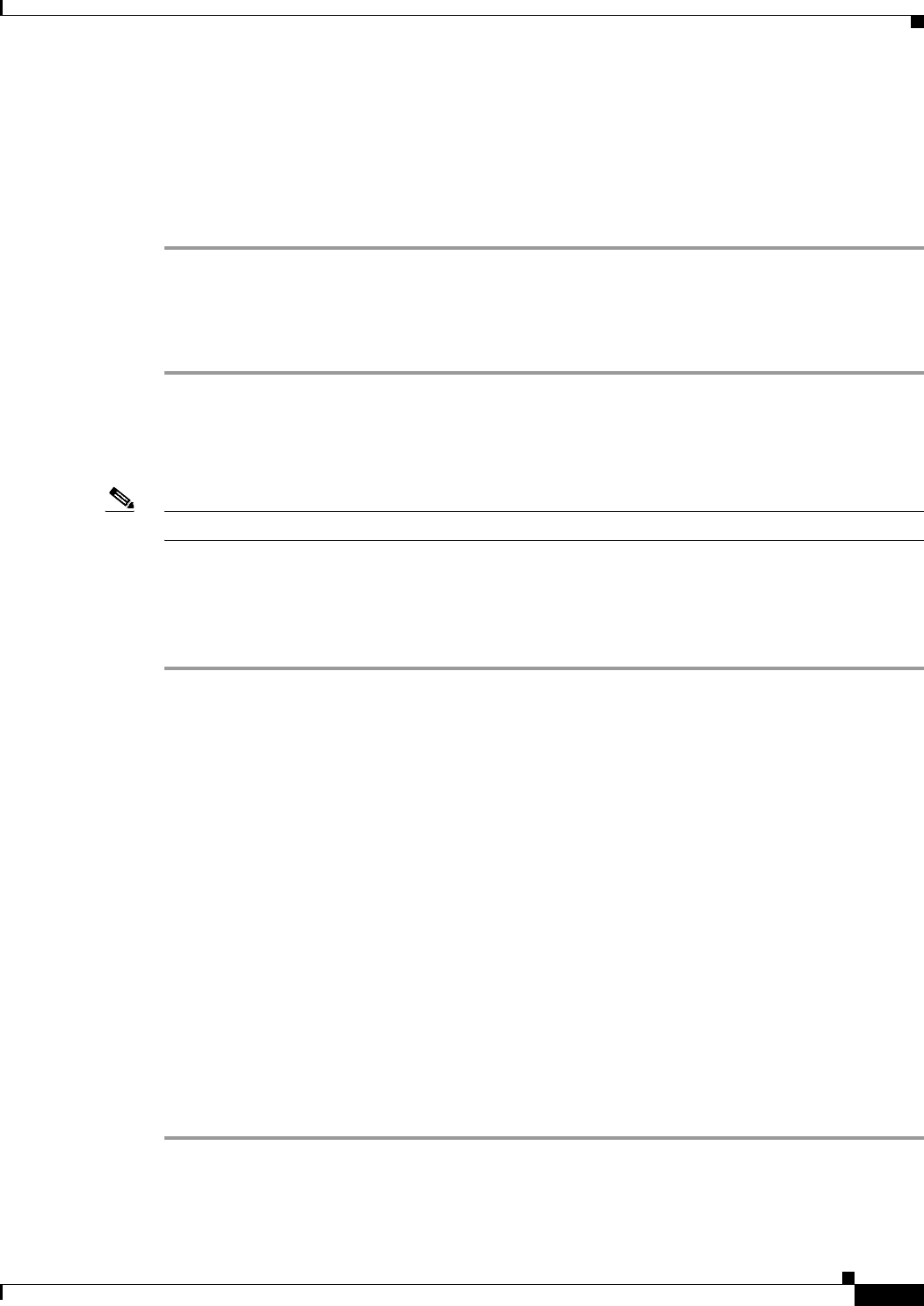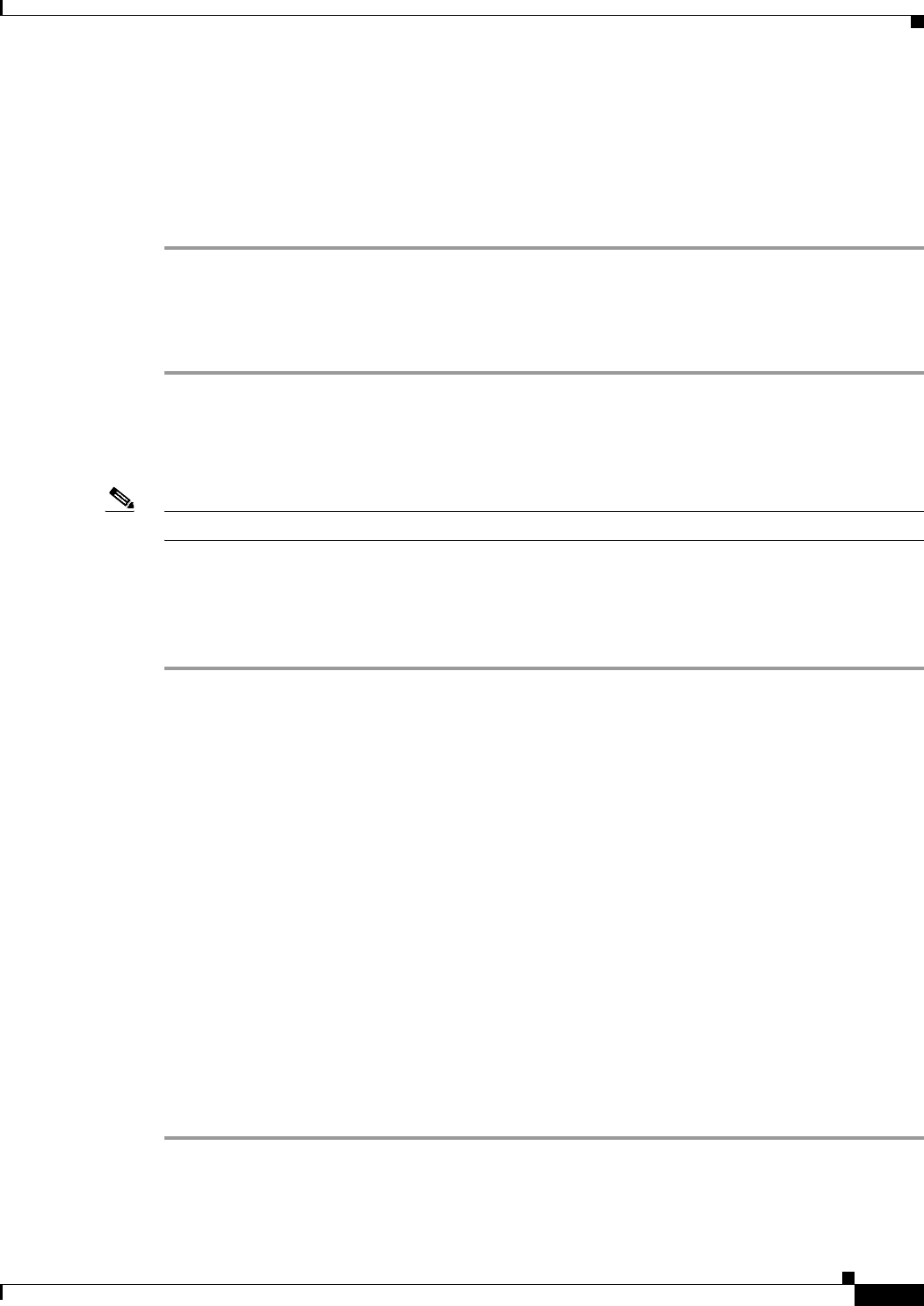
4-7
Installation and Upgrade Guide for Cisco Unified MeetingPlace Express Release 1.1
OL-6665-04
Chapter 4 Installing Cisco Unified MeetingPlace Express Release 1.1.2
Preinstallation Work
The Cisco Unified MeetingPlace Express system comes with a preparation disk that you must use before
you can install the operating system and application on certain Cisco MCS models (or a Cisco-approved,
customer-provided, exact equivalent server from another vendor). The preparation disk automatically
determines the model of your server, so the same disk can be used for several server models.
Procedure
Step 1 Insert the operating system preparation (pre-install) disk into your DVD-ROM drive.
Step 2 Boot up the server from the disk.
The system uses the .iso file on the preparation disk to automatically configure the RAID (redundant
array of independent disks) and upgrade the BIOS, if needed.
Creating a Logical Drive on a Cisco MCS 7845-H1-RC1
Note This topic only applies to the Cisco MCS 7845-H1-RC1 if the logical drive is not already created.
If the logical drive is not already created, follow these steps to create it on a Cisco MCS 7845-H1-RC1
before installing Cisco Unified MeetingPlace Express.
Procedure
Step 1 After the system turns on, press F8 to create a logical drive.
Step 2 From the main menu, highlight Create Logical Drive by using the up and down arrow keys. Press Enter
to select it.
Step 3 Under Available Physical Drives, ensure that both physical drives are checked. If they are not, highlight
SCSI Port 2, ID 0, COMPAQ by using the up and down arrow keys. Press the spacebar to select it. Then
highlight SCSI Port 2, ID 1 COMPAQ by using the up and down arrow keys. Press the spacebar to
select it.
Step 4 Press Tab to go to the RAID Configuration area and ensure that RAID 1 is checked.
Step 5 Do not enter anything for the other fields.
Step 6 Press Enter to create the logical drive.
Step 7 Save the configuration by pressing F8.
Step 8 After the system displays the configuration saved message, press Enter to continue.
Step 9 From the main menu, highlight View Logical Drive by using the up and down arrow keys. Press Enter
to select it.
Step 10 Ensure that the logical drive that you just created is listed here. Press Enter to see the details of the
logical drive.
Step 11 Press Escape three times to exit.