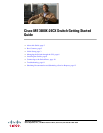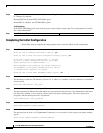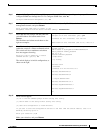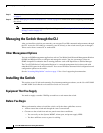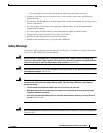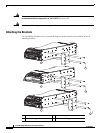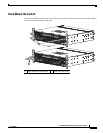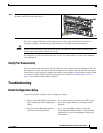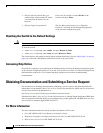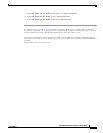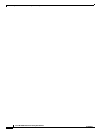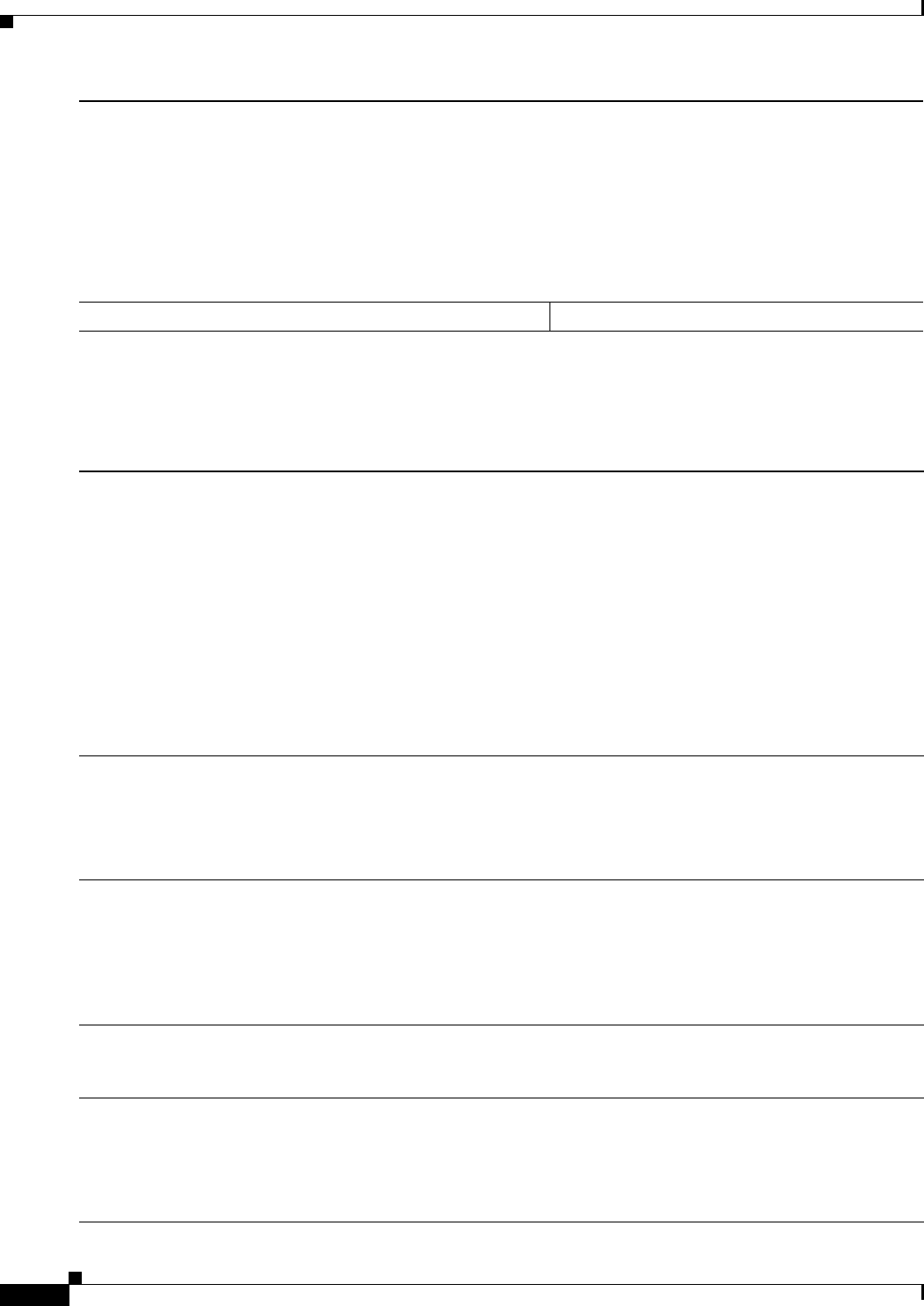
4
Cisco ME 3600X-24CX Switch Getting Started Guide
OL-27508-01
Initial Setup
Completing the Initial Configuration
Follow these steps to complete the setup program and to create the initial switch configuration.
Step 6
Approximately 30 seconds after the switch powers on, it begins the power-on self-test (POST), which can take up
to 5 minutes to complete.
During POST, the System (SYST) LED blinks green.
When POST is complete, the SYTEM LED is green.
Troubleshooting:
If the SYST LED blinks green, does not turn green, or turns amber, contact your Cisco representative or reseller.
The switch failed POST.
Step 7
Press Return or Enter at the prompt.
Press RETURN to get started!
Step 1
Enter Yes at these prompts:
Would you like to terminate autoinstall? [yes/no]: yes
Would you like to enter the initial configuration dialog? [yes/no]: yes
At any point you may enter a question mark '?' for help.
Use ctrl-c to abort configuration dialog at any prompt.
Default settings are in square brackets '[]'.
Basic management setup configures only enough connectivity
for management of the system, extended setup will ask you
to configure each interface on the system.
Would you like to enter basic management setup? [yes/no]: yes
Step 2
Enter a hostname for the switch, and press Return.
The hostname is limited to 20 characters. Do not use -n, where n is a number, as the last character in a hostname
for any switch.
Enter host name [Switch]: host_name
Step 3
Enter an enable secret password, and press Return.
The password must be different from the enable secret password and can be from 1 to 25 alphanumeric characters,
can start with a number, is case sensitive, allows spaces, but ignores leading spaces. The secret password is
encrypted, and the enable password is in plain text.
Enter enable secret: secret_password
Step 4
Enter an enable password, and press Return.
Enter enable password: enable_password
Step 5
Enter a virtual terminal (Telnet) password, and press Return.
The password can be from 1 to 25 alphanumeric characters, is case sensitive, allows spaces, but ignores leading
spaces.
Enter virtual terminal password: terminal-password