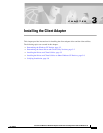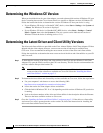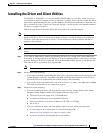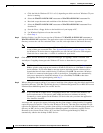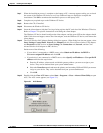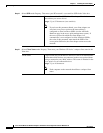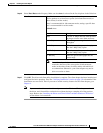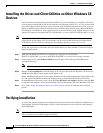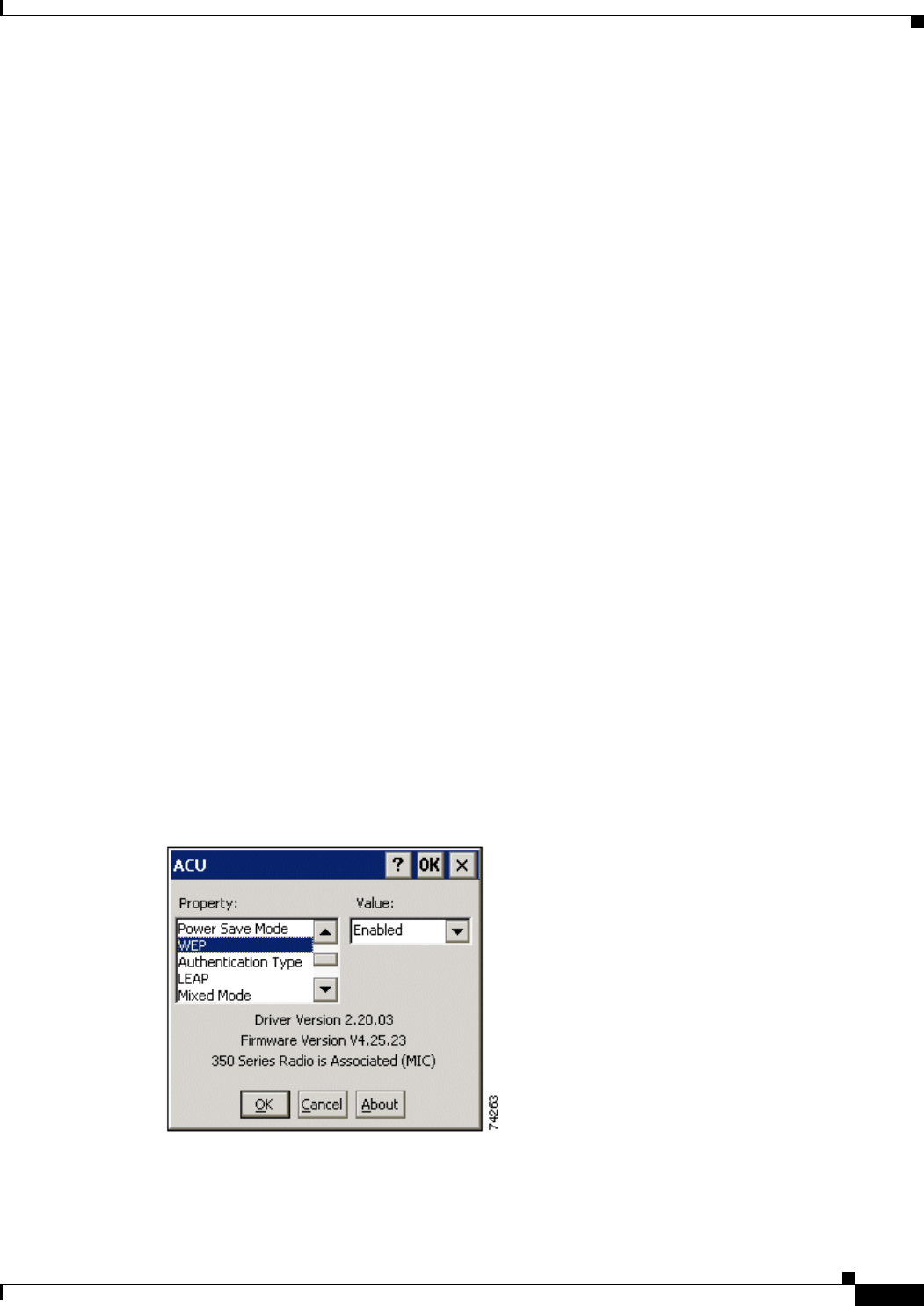
3-5
Cisco Aironet Wireless LAN Client Adapters Installation and Configuration Guide for Windows CE
OL-1375-02
Chapter 3 Installing the Client Adapter
Installing the Driver and Client Utilities
Step 7 When the installation process is complete on the laptop or PC, a message appears asking you to check
the screen of the Windows CE device to see if any additional steps are required to complete the
installation. Click OK to terminate the installation process on the laptop or PC.
Step 8 Complete any required steps on the Windows CE device.
Step 9 Remove the CD, if installed.
Step 10 Disconnect the Windows CE device.
Step 11 Insert the client adapter (with the Cisco logo facing up) into the PC card slot of the Windows CE device.
Refer to Chapter 7 for specific instructions on inserting the client adapter.
The Windows CE device should configure the client adapter, and the green LED on the adapter should
blink. If this does not happen, remove the client adapter, reset the Windows CE device, and reinsert the
client adapter.
Step 12 The Cisco Wireless LAN Adapter Settings dialog box appears. (If the dialog box does not appear, select
Start, Settings, Control Panel, Network, the Adapters tab, the Cisco Aironet wireless LAN adapter,
and Properties on HPC devices or Start, Settings, the Connections tab, Network, and the Cisco
Aironet wireless LAN adapter on PPC devices.)
Perform one of the following:
• If your device is connected to a DHCP server, select Obtain an IP address via DHCP or
Use server-assigned IP address and click OK.
• If your device is not connected to a DHCP server, select Specify an IP address or Use specific IP
address and follow the steps below:
a. Enter the IP address, subnet mask, and default gateway address you want to assign to your
device. They can be obtained from your system administrator.
b. Select the Name Servers tab and enter the primary and secondary DNS and WINS you want to
assign to your device. They can be obtained from your system administrator.
c. Click OK.
Step 13 Double-click the Cisco ACU icon or select Start > Programs > Cisco > Aironet Client Utility to open
ACU. The ACU screen appears (see Figure 3-1).
Figure 3-1 ACU Screen