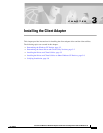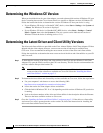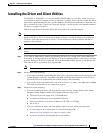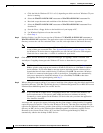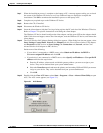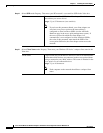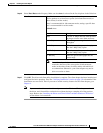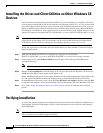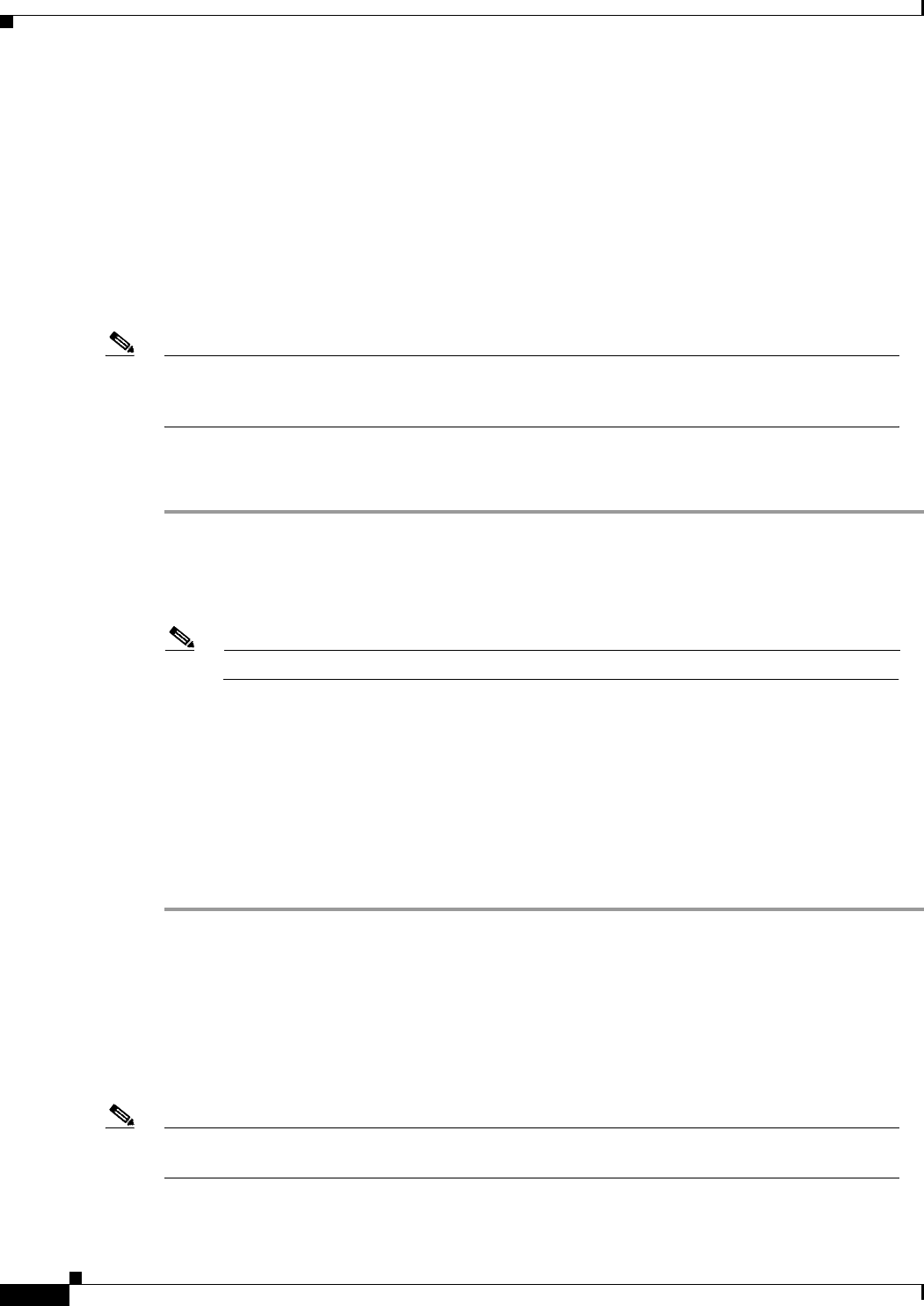
3-8
Cisco Aironet Wireless LAN Client Adapters Installation and Configuration Guide for Windows CE
OL-1375-02
Chapter 3 Installing the Client Adapter
Installing the Driver and Client Utilities on Other Windows CE Devices
Installing the Driver and Client Utilities on Other Windows CE
Devices
After you have installed the driver and client utilities for your client adapter on a Windows CE device,
you can prepare other Windows CE devices with the same operating system (2.11 or 3.0) to be used with
your client adapter without having to repeat all of the steps provided in the previous section. You can
follow an abbreviated procedure because the driver and client utility files for many different Windows
CE CPU/device combinations were copied to the Cisco Aironet Wireless LAN Adapter directory on the
laptop or PC when you executed WinCE2.11-PCM-LMC-vx.xx.exe or WinCE3.0-PCM-LMC-vx.xx.exe.
Note After the WinCE2.11-PCM-LMC-vx.xx.exe or WinCE3.0-PCM-LMC-vx.xx.exe file has been
executed once on the laptop or PC, this procedure can be used to install the driver and client utilities
on Windows CE devices that are running the corresponding operating system (2.11 or 3.0).
Follow the steps below to install the driver and client utilities on other Windows CE devices using an
abbreviated procedure.
Step 1 Make sure the Windows CE device is connected to a laptop or PC on which the
WinCE2.11-PCM-LMC-vx.xx.exe or WinCE3.0-PCM-LMC-vx.xx.exe file was already executed.
Step 2 On the laptop or PC, open Windows Explorer and navigate to the C:\Program Files\Microsoft
ActiveSync directory.
Note This step assumes that the default install was used for ActiveSync.
Step 3 Double-click CeAppMgr.exe. After the laptop or PC retrieves data from the Windows CE device, the
Add/Remove Programs screen appears on the laptop or PC.
On the Add/Remove Programs screen, empty checkboxes indicate the programs that are installed on the
PC, and selected checkboxes indicate the programs that are installed on the Windows CE device.
Step 4 In the Add/Remove Programs screen, select the Cisco Wireless LAN Adapter checkbox and click OK
to copy the client adapter’s driver and client utility files from the laptop or PC to the Windows CE device.
Step 5 Go to Step 6 of the “Installing the Driver and Client Utilities” section to complete the installation
process.
Verifying Installation
To verify that you have properly installed the driver and client utilities and minimally configured your
client adapter, check the client adapter’s LEDs. If the installation was successful, the client adapter’s
green LED blinks.
Note If your installation was unsuccessful or you experienced problems during or after driver installation,
refer to Chapter 8 for troubleshooting information.