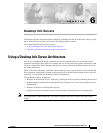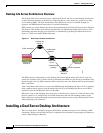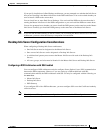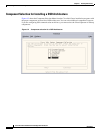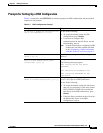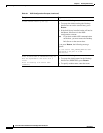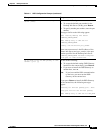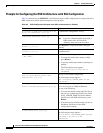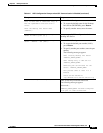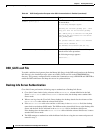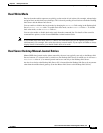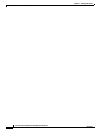6-10
Cisco Info Center Installation and Configuration Guide, 3.6.1
OL-6349-01
Chapter 6 Desktop Info Servers
Installing a Dual Server Desktop Architecture
DSD_GATE.conf File
To enable a unidirectional gateway from the Master Info Server in the DSD configuration to the Desktop
Info Server(s), the installation script writes out a DSD_GATE.conf file to the $OMNIHOME/etc
directory. This gateway configuration file contains the commands to set up a READER and WRITER to
enable the DSD architecture and keep the servers in synchronization.
Desktop Info Server Authentication
Cisco Info Center performs the following steps to authenticate a Desktop Info Server:
1. Cisco Info Center checks for the existence of the MasterSerial column definition in the Info
Server’s
alerts.status table. If MasterSerial does not exist, the desktop enters standard Info
Server mode.
2. When a user logs into the Cisco Info Center desktop, the desktop checks for the existence of the
master.national table within the selected Info Server.
3. If the master.national table exists and has a valid entry in the MasterServer field, the desktop
enters dual server desktop (DSD) mode. The DSD treats the selected Info Server as the Desktop Info
Server and the Info Server indicated in the
MasterServer field as the Master Info Server.
If the desktop does not detect the
master.national table within the selected Info Server, it enters
standard Info Server mode.
4. The DSD attempts to authenticate with the Master Info Server using the user name and password
entered in step 2.
Do you wish to run the DSD gateway on this
server? (y/n)? [y] y
Press Return to configure the DSD Gateway on
the current host.
The following messages appear:
Searching for failover gateway port...done
Using port 4310 for the failover gateway.
INFO: Adding entry to omni.dat for DSD_GATE
Generating SSL Certificates for the server:
<INFO_SERVER_NAME>
This process takes at least 4 to 6 minutes
Status can be checked at
/opt/Omnibus/utils/install/SSL/ssl.log
Enter the SSL Key Protecting Password:
Enter the SSL Key Protection Password that you
entered earlier in the procedure.
The following message appears:
Please wait....
Table 6-2 DSD Configuration Prompts when SSL Communication is Enabled (continued)
Prompt Response