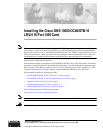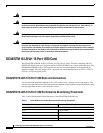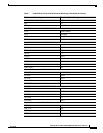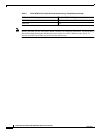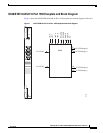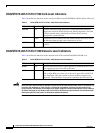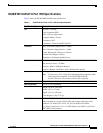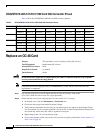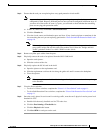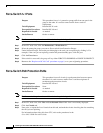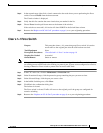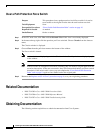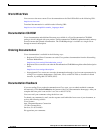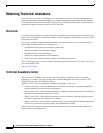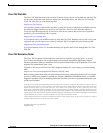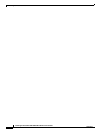11
Installing the Cisco ONS 15600 OC48/STM16 LR/LH 16 Port 1550 Card
78-15182-01
Replace an OC-48 Card
Step 4 In the network map, right-click a circuit connected to the node where you are performing the Force
switch. Choose Circuits from the shortcut menu.
The Circuits window is displayed.
Step 5 Verify that this list contains the same circuits that you marked in the list.
Step 6 Choose Force from the pull-down menu at the bottom of the window.
If the switch was successful, all circuits will show FORCE in the Switch State column.
Step 7 Return to the“Replace an OC-48 Card” procedure on page 8, or to your originating procedure.
Clear a 1+1 Force Switch
Note If the ports terminating a span are configured as revertive, clearing a Manual or Force switch to protect
(or working) moves traffic back to the working (or protect) port. If ports are not configured as revertive,
clearing a Manual or Force switch to protect does not move traffic back.
Step 1 In the CTC node view, click the Maintenance > Protection tabs.
Step 2 Under Protection Groups, click the protection group containing the port you want to clear.
Step 3 Under Selected Group, click the port you want to clear.
Step 4 In the Inhibit Switching area, click Clear.
Step 5 Click Yes in the confirmation dialog box.
The lockout is cleared.
The Force switch is cleared. Traffic will revert to the original port if the group was configured for
revertive switching.
Step 6 Return to the “Replace an OC-48 Card” procedure on page 8, or to your originating procedure.
Purpose This procedure clears a 1+1 protection group Force switch. It is used to
revert traffic to the original port after the card has been serviced.
Tools/Equipment None
Prerequisite Procedures “Force-Switch 1+1 Ports” section on page 10
Required/As Needed As needed
Onsite/Remote Onsite or remote