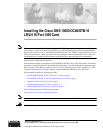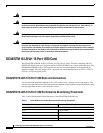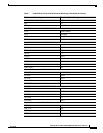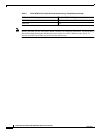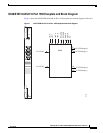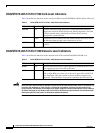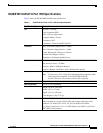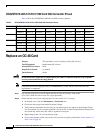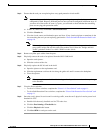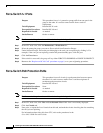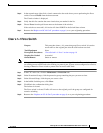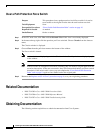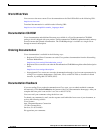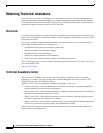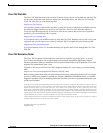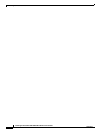9
Installing the Cisco ONS 15600 OC48/STM16 LR/LH 16 Port 1550 Card
78-15182-01
Replace an OC-48 Card
Step 3 Ensure that the card you are replacing does carry path protection circuit traffic.
Note A port can be part of a 1+1 protection group or part of a path protection, but it cannot be
configured for both. However, different ports on one card can be configured in different ways. If
you move all of the traffic off some 1+1 ports, you still need to check whether the remaining
ports are carrying path protection traffic.
a. In the CTC node view, click View > Go to Parent View.
b. Click the Circuits tab.
c. View the circuit source and destination ports and slots. If any circuits originate or terminate in the
slot containing the card you are replacing, perform the “Force-Switch Path Protection Paths” task
on page 10.
Note If the card you are replacing is not configured for any port or circuit protection, but does
carry traffic, bridge and roll this traffic onto another card. Follow the “Bridge and Roll
Traffic” procedure in the Cisco ONS 15600 Procedure Guide.
Step 4 Remove any fiber optic cables from the ports.
Step 5 Physically remove the card to be replaced from the ONS 15600 shelf:
a. Open the card ejectors.
b. Slide the card out of the slot.
Step 6 Physically replace the OC-48 card in the shelf:
a. Open the ejectors on the replacement card.
b. Slide the replacement card into the slot along the guide rails until it contacts the backplane.
c. Close the ejectors.
Note When you replace a card with an identical type of card, you do not need to make any changes
to the database.
Step 7 Clear the Force switches.
• To clear 1+1 Force switches, complete the “Clear a 1+1 Force Switch” task on page 11.
• To clear Path Protection Force switches, complete the “Clear a Path Protection Force Switch” task
on page 11.
Step 8 Once the card is placed in service and is receiving traffic, reset the card’s physical receive power level
threshold in CTC:
a. Double-click the newly installed card in CTC node view.
b. Click the Provisioning > Threshold tabs.
c. Click the Physical radio button.
d. Click Set OPM for each port on the card.
.