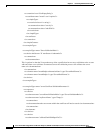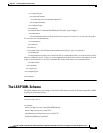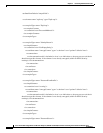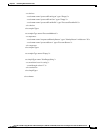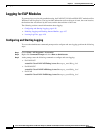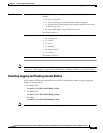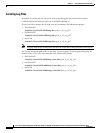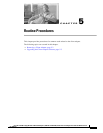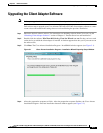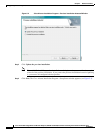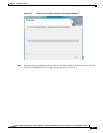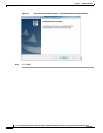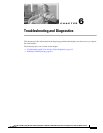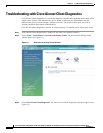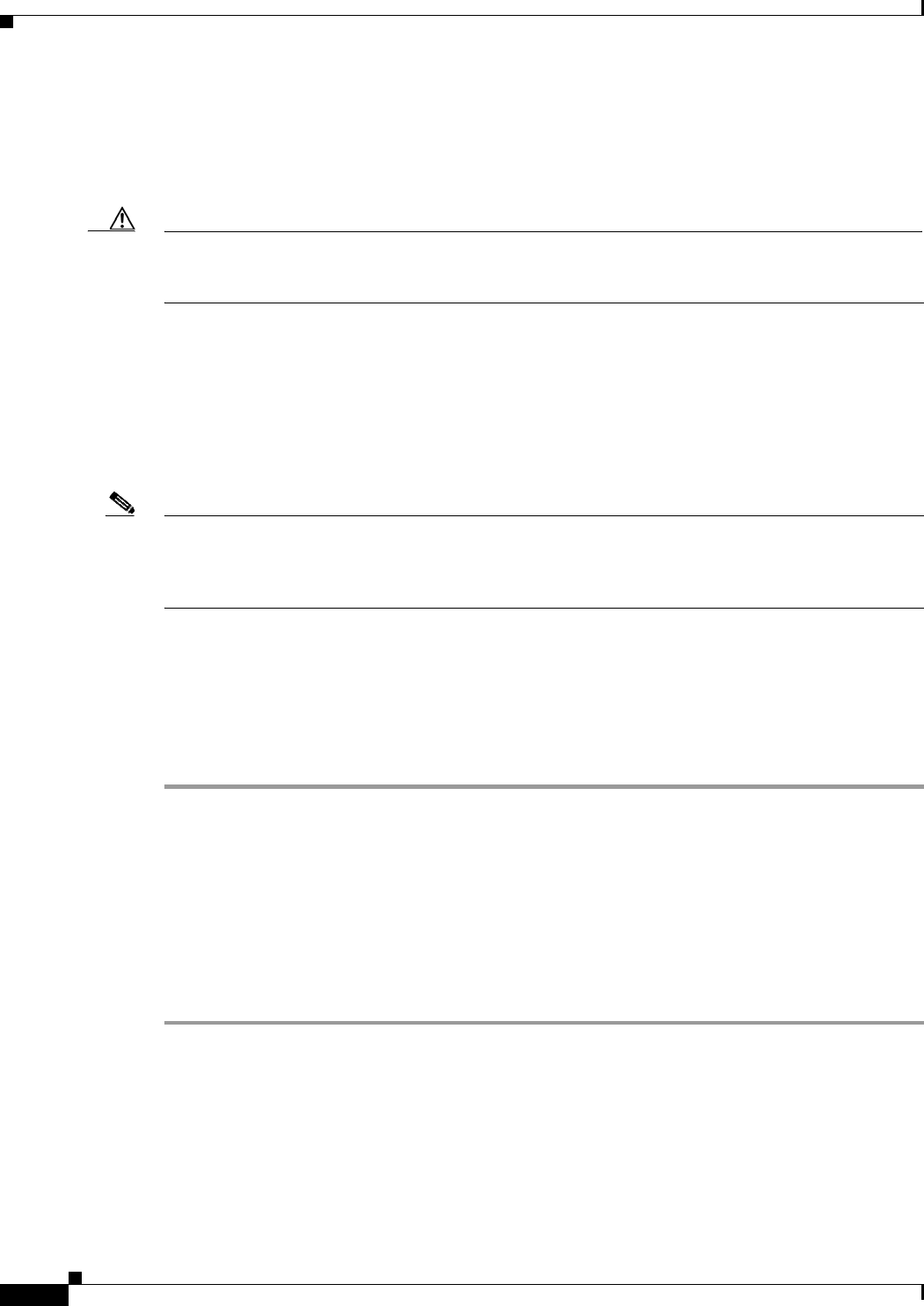
5-2
Cisco Aironet 802.11a/b/g Wireless LAN Client Adapters (CB21AG and PI21AG) Installation and Configuration Guide for Windows Vista
OL-16534-01
Chapter 5 Routine Procedures
Removing a Client Adapter
Removing a Client Adapter
Follow the instructions in this section to remove a PC-Cardbus card or PCI card from a computing
device, when necessary.
Caution These procedures and the physical connections they describe apply generally to conventional Cardbus
slots and PCI expansion slots. In cases of custom or nonconventional equipment, be alert to possible
differences in Cardbus slot and PCI expansion slot configurations.
Removing a PC-Cardbus Card
To remove a PC-Cardbus card after it is successfully installed and configured (such as when your laptop
is to be transported), completely shut down your computer and pull the card directly out of the Cardbus
slot. When the card is reinserted and the computer is rebooted, your connection to the network should
be re-established.
Note If you need to remove your PC-Cardbus card but do not want to shut down your computer, double-click
the Safely Remove Hardware icon in the Windows system tray, choose the Cisco Aironet client adapter
you want to remove under hardware devices, click Stop, and click OK to close each open window. Then
pull the card directly out of the card slot.
Removing a PCI Card
Because PCI client adapters are installed inside desktop computers that are not designed for portable use,
you should have little reason to remove the adapter. However, instructions are provided below if you
need to remove your PCI card.
Step 1 Completely shut down your computer.
Step 2 Remove the computer cover.
Step 3 Remove the screw from the top of the CPU back panel above the PCI expansion slot that holds your client
adapter.
Step 4 Disassemble the antenna from the base.
Step 5 Pull up firmly on the client adapter to release it from the slot and carefully tilt the adapter to slip its
antenna through the opening near the slot.
Step 6 Reinstall the screw on the CPU back panel and replace the computer cover.