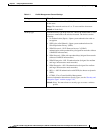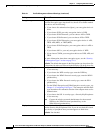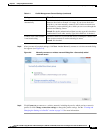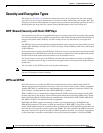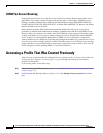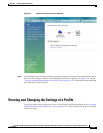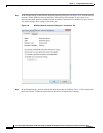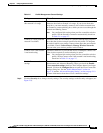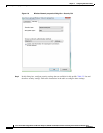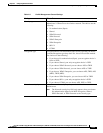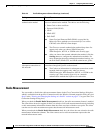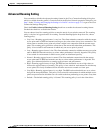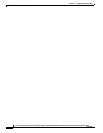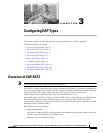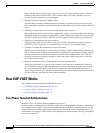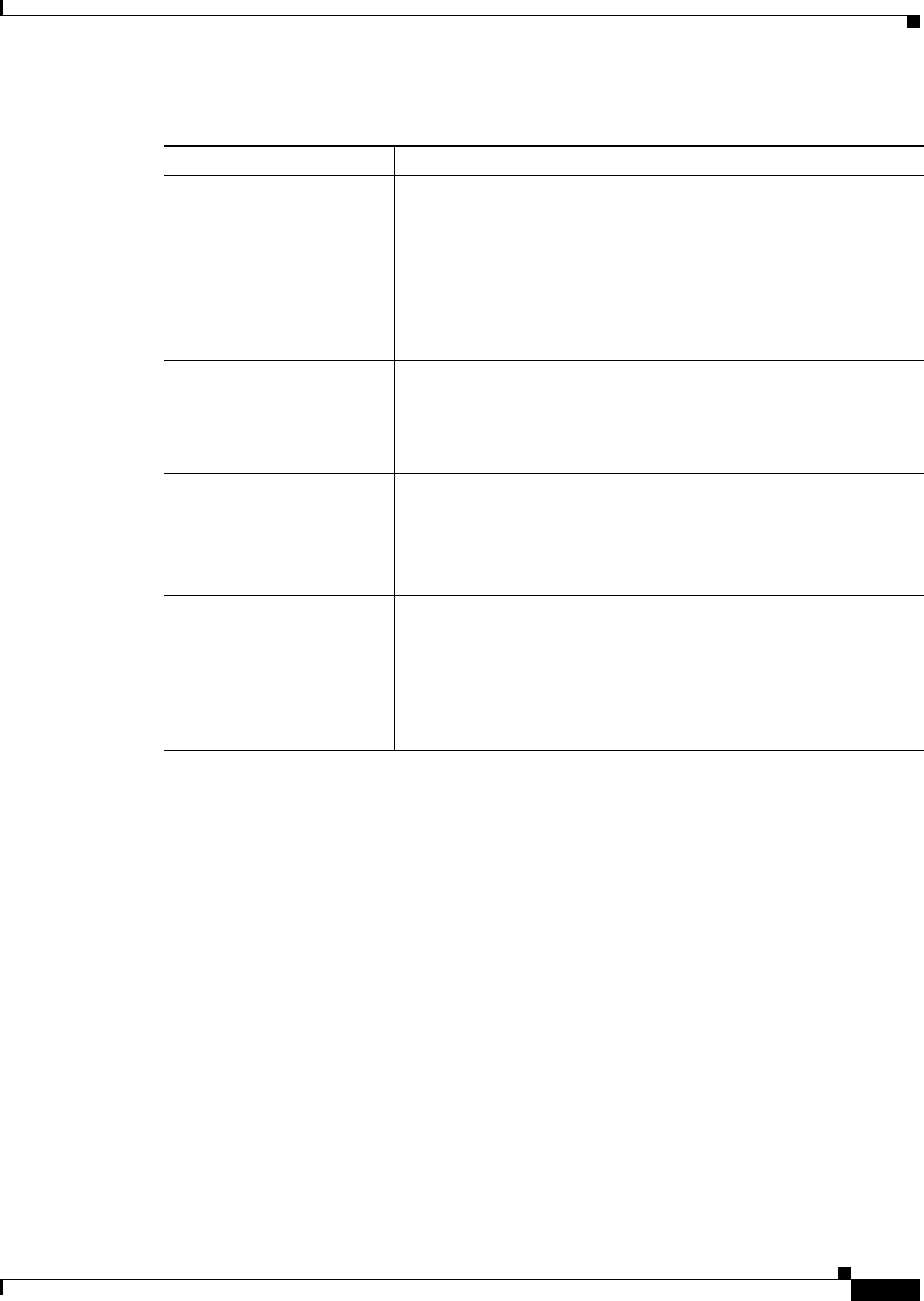
2-15
Cisco Aironet 802.11a/b/g Wireless LAN Client Adapters (CB21AG and PI21AG) Installation and Configuration Guide for Windows Vista
OL-16534-01
Chapter 2 Configuring Wireless Profiles
Viewing and Changing the Settings of a Profile
Step 3 Click the Security tab to change security settings. The security settings on the Security tab appear (see
Figure 2-9).
Table 2-2 Profile Management General Settings
Setting What to Enter
Connect automatically when
this network is in range
Check this check box if you want the device to connect automatically
whenever the wireless network is in range. If you do not check this
check box, you must manually connect to this wireless network from
the Connect to a network dialog box, which you can access through the
Network and Sharing Center.
Note You configured this setting when you first created the wireless
profile. See the Start this connection automatically check box
in
Table 2-1 on page 2-7.
Connect to a more preferred
network if available.
Check this check box to connect to a wireless network that you prefer
more than the wireless network specified in this profile. To designate
the order in which your profiles connect when more than one network
is available, Choose Control Panel > Manage Wireless Networks.
You can order your wireless profiles in this window.
Connect even if the network
is not broadcasting
Check this check box if you want the device to attempt to connect even
if the wireless network is not broadcasting its name.
Note You configured this setting when you first created the wireless
profile. See the Connect even if the network is not broadcasting
check box in
Table 2-1 on page 2-7.
Enable Cisco connection
settings
Check this check box to view, configure, and enable Radio
Measurement and Advanced Roaming. When you check the Enable
Cisco connection settings check box, the Configure button is no longer
dimmed. Click on the Configure Button to open the Cisco Connection
Settings dialog box. See the
“Radio Measurement” section on
page 2-18 and the “Advanced Roaming Setting” section on page 2-19
for more information about these Cisco connection settings.