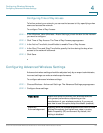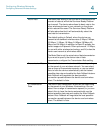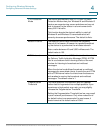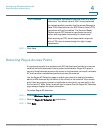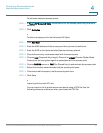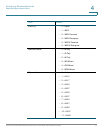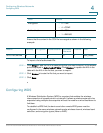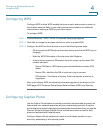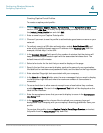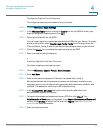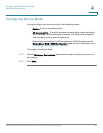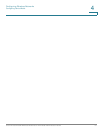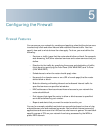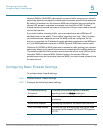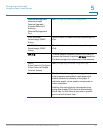Configuring Wireless Networks
Configuring WPS
Cisco RV130/RV130W Wireless Multifunction VPN Router Administration Guide 77
4
Configuring WPS
Configure WPS to allow WPS-enabled devices to easily and securely connect to
the wireless network. Refer to your client device documentation for additional
instructions on setting up WPS on your client device.
To configure WPS:
STEP 1 Choose Wireless > WPS. The Wi-Fi Protected Setup page appears
STEP 2 Click Edit to change the wireless network on which to enable WPS
STEP 3 Configure the WPS on client devices in one of the following three ways:
• Click or press the WPS button on the client device and click the WPS icon on
this page.
• Enter the WPS PIN number of the client and click Register.
• A client device requires a PIN number from this router, use the router PIN
number indicated.
- Device PIN Status—WPA device personal identification number (PIN)
status.
- Device PIN—Identifies the PIN of a device trying to connect.
- PIN Lifetime—The lifetime of the key. If the time expires, a new key is
negotiated.
After you configure WPS, the following information appears at the bottom of the
WPS page: Wi-Fi Protected Setup Status, Network Name (SSID), and Security.
Configuring Captive Portal
Use the Captive Portal feature to provide controlled, authenticated access to the
Internet and your network resources, without compromising security. A captive
portal displays a special web page to authenticate clients before they can use the
Internet. You can configure Captive Portal verification to allow access for both
guest and authenticated network users.
Configure Captive Portal instances for each virtual wireless network on your
device by associating it with a portal profile.