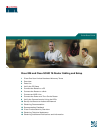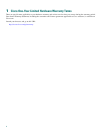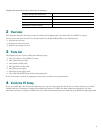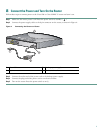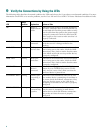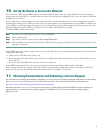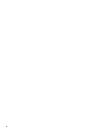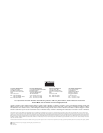9
10 Set Up the Router to Access the Network
The Cisco Router Web Setup (CRWS) software is already loaded on your router. If you purchased your router through an
Internet service provider (ISP), it is possible that your router has already been configured for use at your site, and no additional
configuration is necessary.
If your router has not been configured by your service provider or network administrator, it can be configured by using the
command-line interface (CLI). However, unless you are an advanced user, we recommend that you use CRWS to configure the
router. CRWS is a web-based utility that makes it easy to configure the router by following the setup instructions on the screen.
(Detailed information about CRWS is provided in the Cisco Router Web Setup User’s Guide.)
To launch CRWS, complete these steps:
Step 1 Log on to a PC connected to the router LAN (ETHERNET).
Step 2 Open a web browser.
Step 3 Type in the universal resource locator (URL) http://10.10.10.1.
Step 4 Click the Router Setup link in the Cisco Router Web Setup home page, and follow the instructions that appear in the
page that is displayed.
If the CRWS home page does not appear when you enter the URL (Step 3), test the connection between the PC and the router
by doing the following:
• Check that the OK LED on the router is on.
• Check the connection between the router and the PC, including the cable from the PC to the hub, and the cable from the
hub to the PC.
• Be sure that the TO HUB/TO PC button is in the correct position.
If the CRWS home page still does not appear, verify that the web browser’s Work Offline option is disabled.
If the web page still does not appear, verify that your PC is automatically configured to receive an IP address. Follow the
instructions in the Cisco Router Web Setup User’s Guide, which is available on Cisco.com.
11 Obtaining Documentation and Submitting a Service Request
For information on obtaining documentation, submitting a service request, and gathering additional information, see the monthly
What’s New in Cisco Product Documentation, which also lists all new and revised Cisco technical documentation, at:
http://www.cisco.com/en/US/docs/general/whatsnew/whatsnew.html
Subscribe to the What’s New in Cisco Product Documentation as a Really Simple Syndication (RSS) feed and set content to be
delivered directly to your desktop using a reader application. The RSS feeds are a free service and Cisco currently supports
RSS Version 2.0.