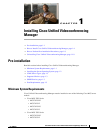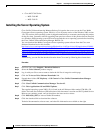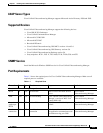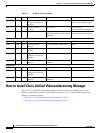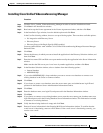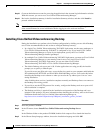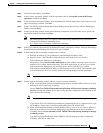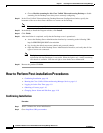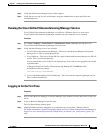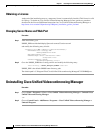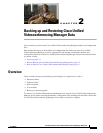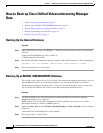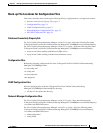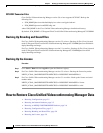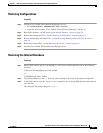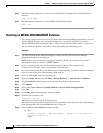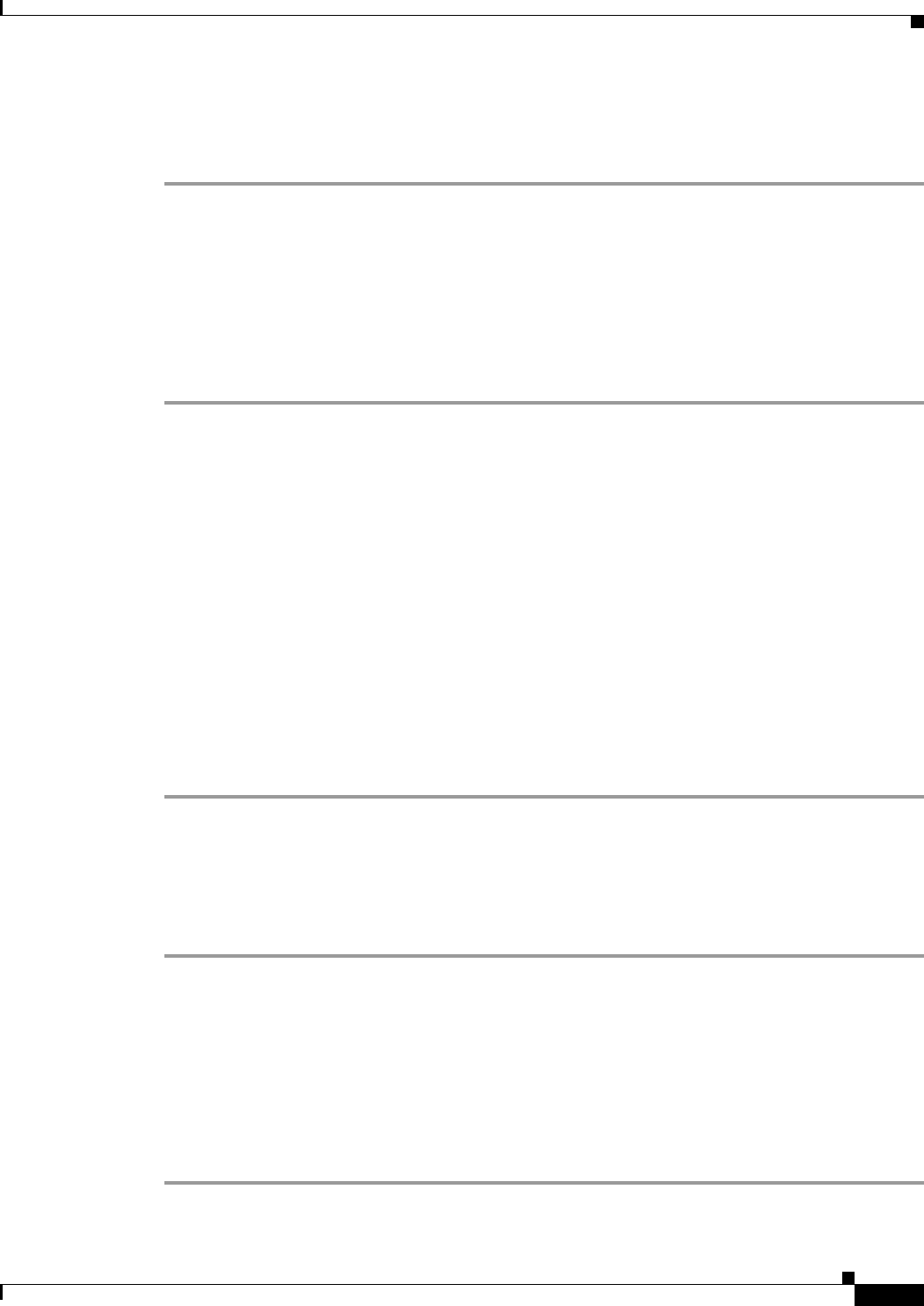
1-9
Installation Guide for Cisco Unified Videoconferencing Manager Release 5.6
OL-16908-01
Chapter 1 Installing Cisco Unified Videoconferencing Manager
How to Perform Post-installation Procedures
Step 3 Verify that the Resource Manager login window appears.
Step 4 Verify that you can log in to the web interface using the administrator account specified in the
installation process.
Running the Cisco Unified Videoconferencing Manager Service
Cisco Unified Videoconferencing Manager is installed as a Windows Service on your server.
Cisco Unified Videoconferencing Manager automatically starts when the server is started.
Procedure
Step 1 Go to Start > Settings > Control Panel > Administrative Tools > Services and find the list of
Cisco Unified Videoconferencing Manager related services.
Step 2 Verify that the following services are installed:
• Cisco Unified Videoconferencing Manager—The service that Resource Manager and Network
Manager run on. This is started automatically.
• Cisco SipServer—The service for the SIP User agent included with Resource Manager for SIP call
control. This is started automatically.
You can turn off this service in H.323-only deployments. Access the vcs-core.properties file located
by default under
C:\Program Files\Cisco\Unified Videoconferencing Manager\CUVCMRM\jboss\bin
and make the following change:
vnex.vcms.core.sip.serverAddress=
• Cisco Unified MeetingPlace H.323 Gatekeeper - The service that the internal gatekeeper runs on.
This is started automatically.
Logging in for the First Time
Procedure
Step 1 Access either Resource Manager or Network Manager login windows from the Start menu of the local
server.
Step 2 Log in to Resource Manager for the first time.
The User Provisioning window opens.
Step 3 (Optional) Enable directory integration to synchronize user records from a Directory Server.
For further information, see the Configuration Guide for Cisco Unified Videoconferencing Manager at
http://www.cisco.com/en/US/products/ps7088/products_installation_and_configuration_guides_list.
html.