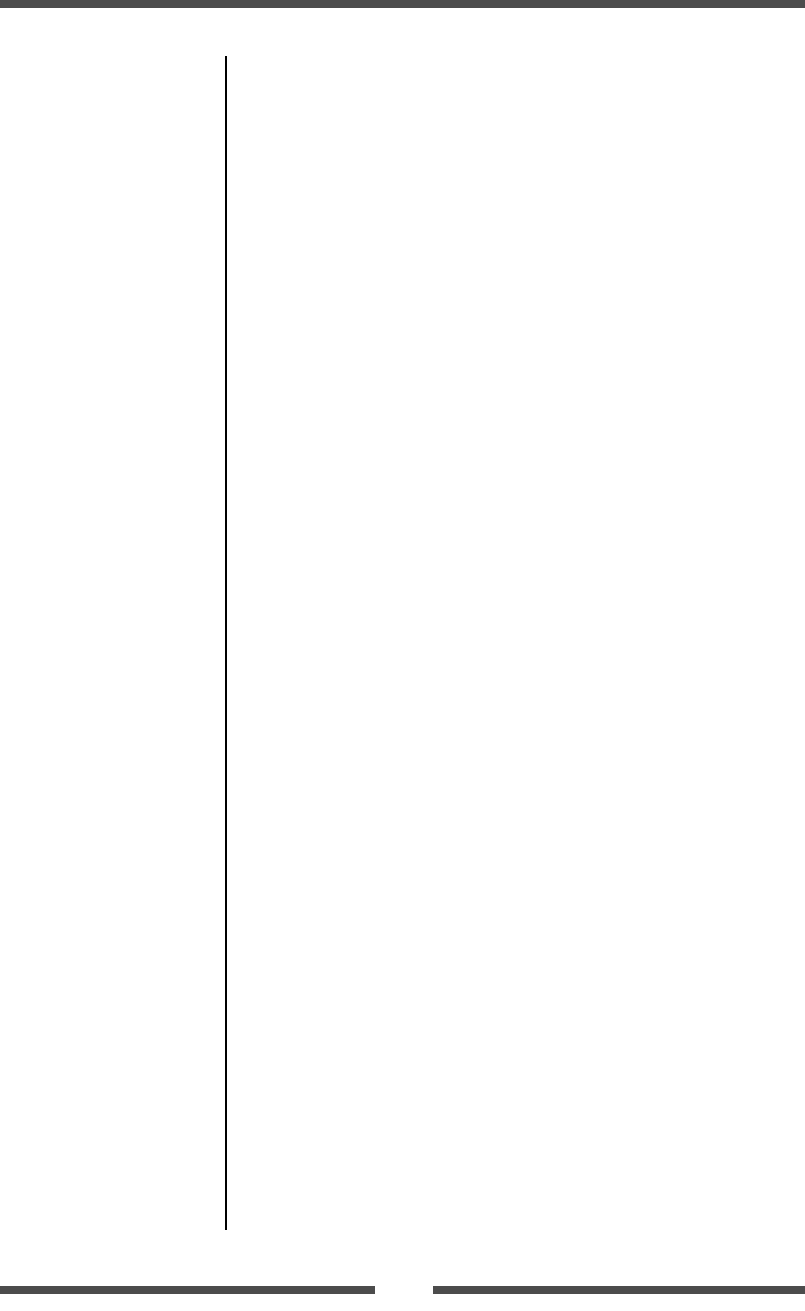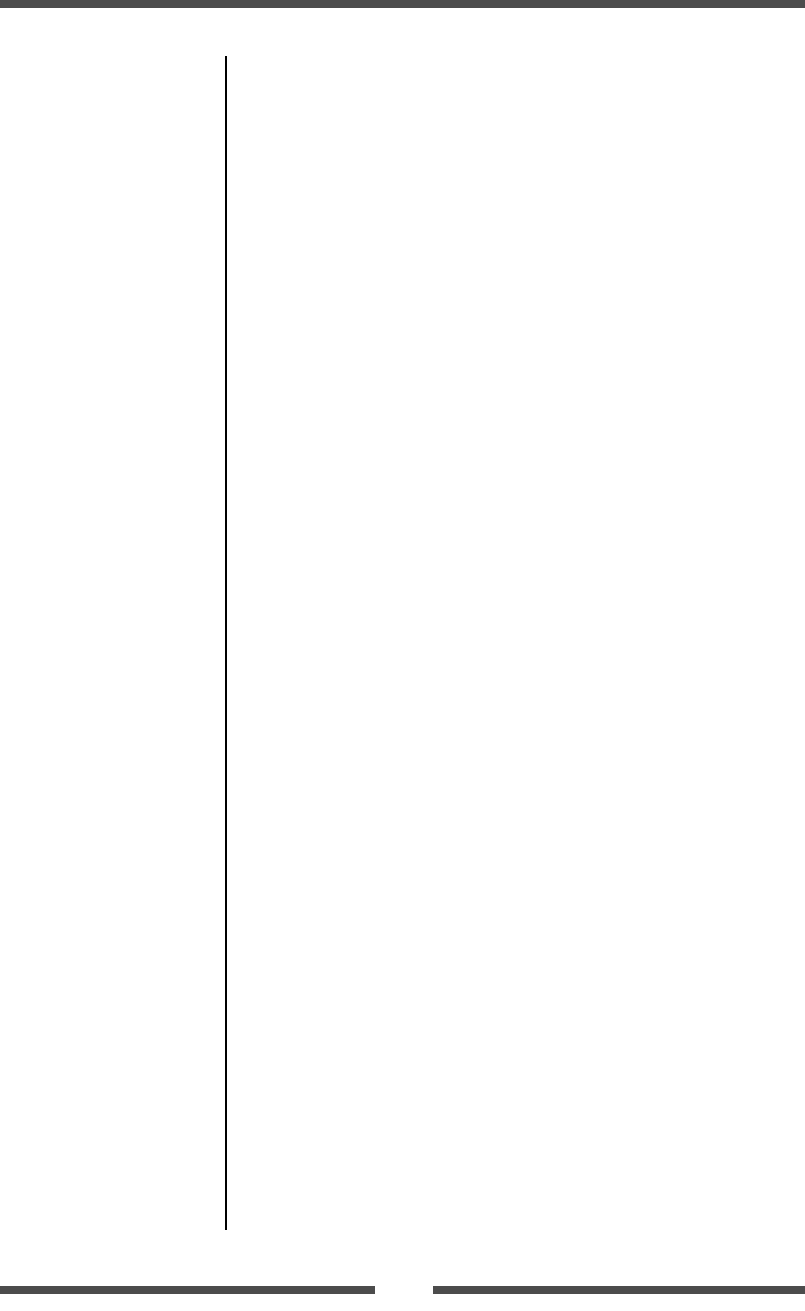
43
Printer Operation
Menu Setting Table
(p.37, p.40)
Selecting the Ribbon Winding Direction
Besides the Menu Setup Mode, you can also select the ribbon winding
direction (outside-wound / inside-wound) by using the keys on the Operation
Panel.
Outside-wound and inside-wound will switch from one to another each time
you press the PAUSE key for 4 seconds or more while pressing the MODE/
REPEAT key when not printing.
If the outside-wound (also known as “ink out”) gets selected, the buzzer
will sound 3 times, and CONDITION LED will flash.
If the inside-wound (also known as “ink in”) gets selected, the buzzer will
sound 4 times, and CONDITION LED will flash.
When the lights go out on the CONDITION LED, selection is finalized.
Changes will remain in effect even after the power is turned off.
Note: The winding direction cannot be changed when printing.
Emulation Auto Detect: Cross-Emulation
TM
A different emulation will be detected when the Emulation Auto Detect of
the System Setup is set to On or Full Auto. (Detects Zebra
®
when Datamax
®
is selected, and Datamax
®
when Zebra
®
is selected.)
If the “Emulation Auto Detect” is set to “On”
If the “Emulation Auto-Detect” is set to “On”, this will cause the
CONDITION LED to flash when it detects an alternative emulation. By
selecting MODE/REPEAT KEY, the printer will restart and emulation will
automatically make a switch. By selecting another KEY, detection will be
canceled, and CONDITION LED will turn Off.
If the “Emulation Auto Detect” is set to “Full Auto”
If the “Emulation Auto Detect” is set to “Full Auto”, this will cause the
printer to restart when it detects an alternative emulation, and emulation
will automatically make a switch.