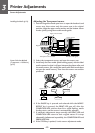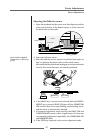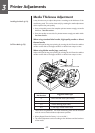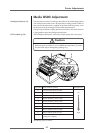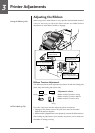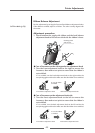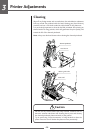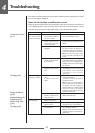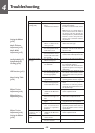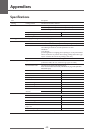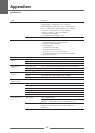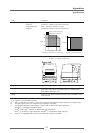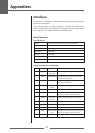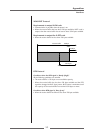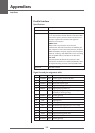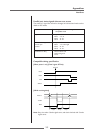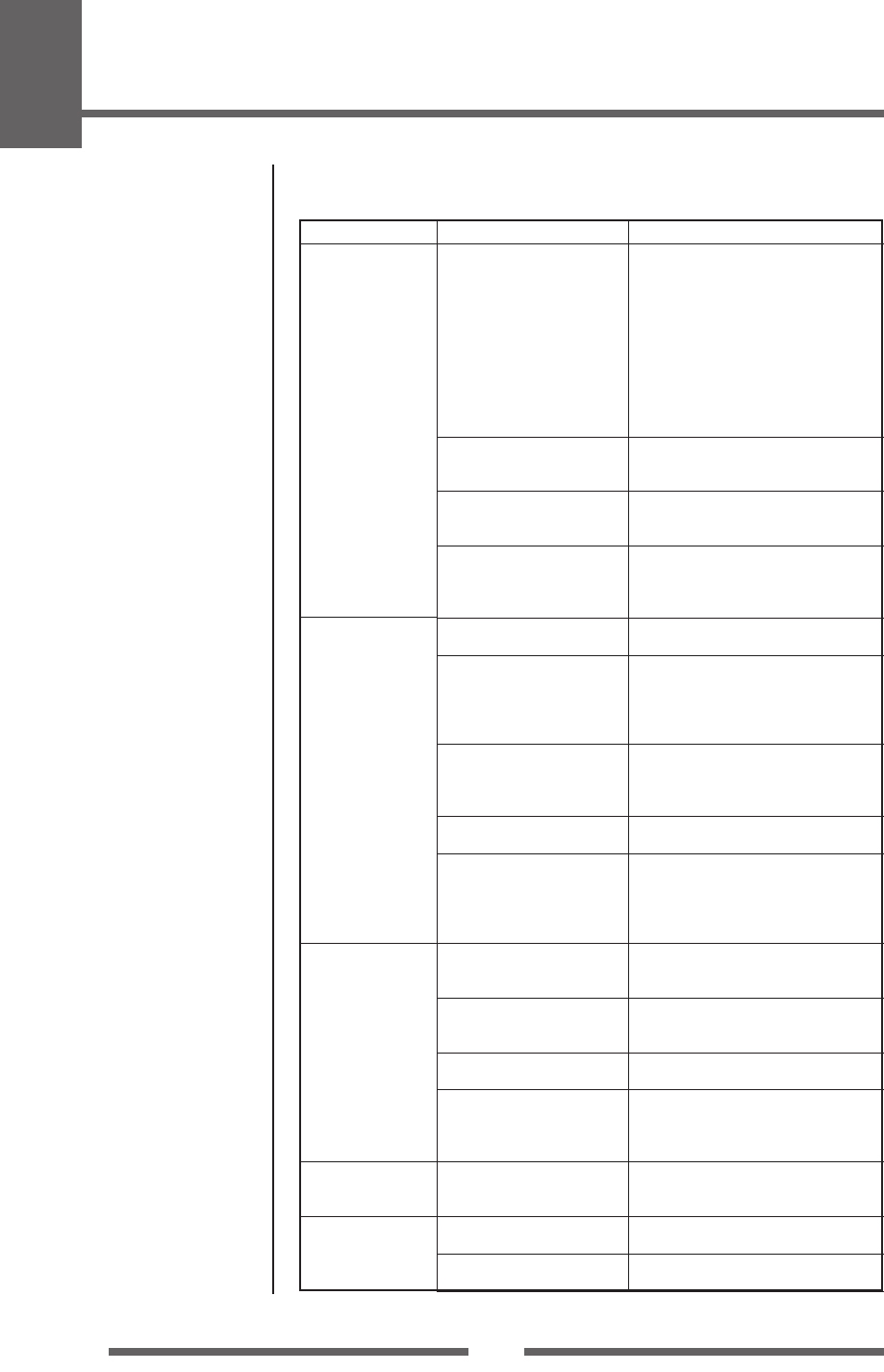
4
Troubleshooting
48
Indication
The printer is not
printing neatly.
The printing position
changes.
The ribbon is wrinkled
The ribbon slips
(ribbon dirt is
produced.)
The ribbon does not
wind.
Check
4) Is the thermal printhead
dirty?
Is a label stuck to the head.
5) Is the recommended
ribbon or a ribbon of the
same type used?
6) Is the thermal printhead in
the correct position for the
media that is used?
7) Is the printer’s head
pressure balance correct
for the width of the media
that is used?
1) Are the media and the
ribbon correctly set?
2) Is the platen dirty?
Is it deformed?
3) Are the data contents and
the command signals from
the host appropriate?
4) Are the menu values set
appropriately?
5) Are the sensitivities of the
media sensors appropriate
for the media that is used?
1) Is the ribbon tension
suitable for the ribbon that
is used?
2) Is the ribbon used correctly
balanced to the right and
left?
3) Is the printing density too
high?
4) Are the media and ribbon
the recommended
products or equivalent
products?
1) Is the ribbon tension
suitable for the ribbon that
is used?
1) Is the ribbon set in the
correct course?
2) Is the ribbon winding
direction reversed?
Corrective action
4) If it is dirty, remove the dirt with the
attached head cleaner.
If a label is stuck to the head, remove
it.
Note: Do not use a metal object to
remove a label stuck to the inside of
the printer. (This may damage the
thermal printhead .) If adhesive label
material is stuck to the print head,
remove it with a soft cloth soaked in
ethyl alcohol.
5) Use the recommended ribbon or a
ribbon of the same type.
6) Adjust the offset of the thermal
printhead with the media thickness
adjustment dial.
7) Adjust the thermal printhead pressure
with the media width adjustment dial.
1) Correctly set the media and the ribbon.
2) If it is dirty, clean it with ethyl alcohol.
If it is deformed, replace it.
Note: Consult with the dealer that
supplied the printer concerning the
replacement.
3) If an error message is displayed, check
the content of the software and the
communication status set by the host
computer.
4) Set the correct menu values using the
operating panel or the host computer.
5) Set the media sensitivity to appropriate
values.
If this does not solve the problem,
change the “Sensor level” that is set in
the “System setup.”
1) Adjust the tension with the ribbon
tension adjustment knob.
2) Adjust the left - right balance with the
ribbon balance adjustment knob.
3) Set the appropriate printing density
using the menu or control software.
4) Use the recommended products or
equivalent products. If this does not
correct the problem, contact a service
representative.
1) Adjust the tension with the ribbon
tension adjustment knob.
1) Set the ribbon in the correct course.
2) Set the correct winding direction.
Media Thickness
Adjustment (p.42)
Media Width
Adjustment (p.43)
Installing the Media (p.23)
Setting method (p.26)
Cleaning (p.46)
LED Functions (p.21)
Menu Setting Table
(p.36)
Ribbon Balance
Adjustment (p.45)
Ribbon Tension
Adjustment (p.44)
Setting the Ribbon
(p.26)
Ribbon Tension
Adjustment (p.44)
Setting the Ribbon
(p.26)