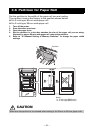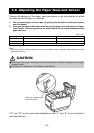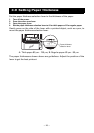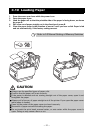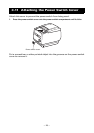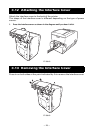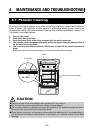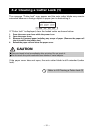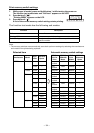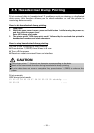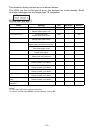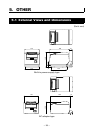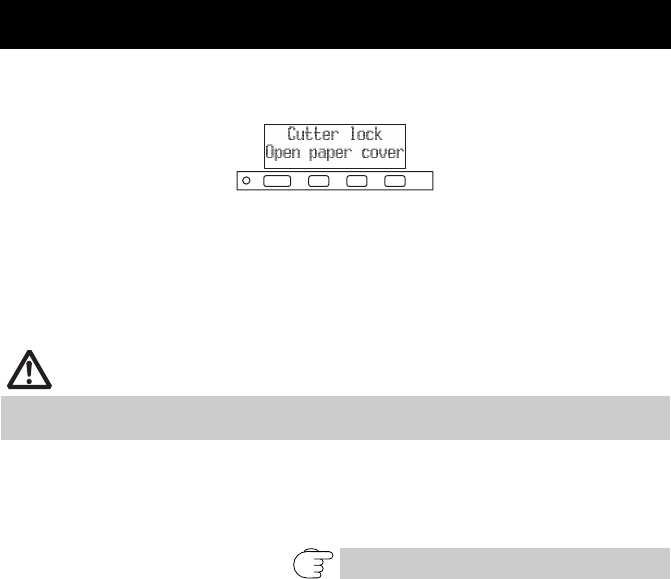
—31—
The message “Cutter lock” may appear and the auto cutter blade may remain
extended because a foreign object or paper jam is obstructing it.
If “Cutter lock” is displayed, clear the locked cutter as shown below.
1. Press the cover open lever while the power is on.
2. Open the paper cover.
3. Remove any jammed paper including any scraps of paper. (Remove the paper roll
that is loaded in the holder also.)
4. Reload the paper roll and close the paper cover.
If the paper cover does not open, the auto cutter blade is still extended (cutter
lock).
4.2 Clearing a Cutter Lock (1)
CAUTION
The print head is hot immediately after printing. Do not touch it.
Do not touch the print head with bare hands or metal objects.
Refer to 4.3 Clearing a Cutter Lock (2)