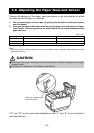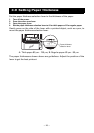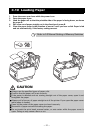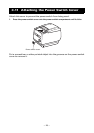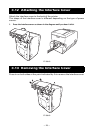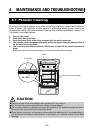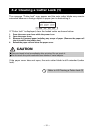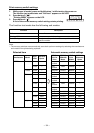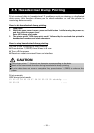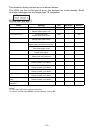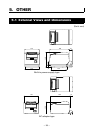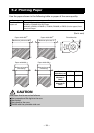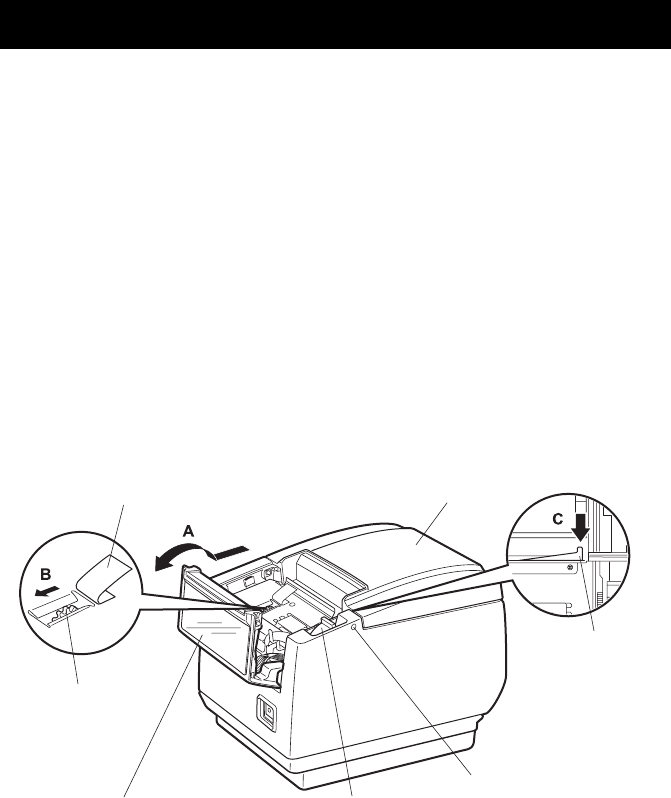
—32—
The paper cover is designed to be opened if the cutter locks by pressing the
cover open lever. If this does not open the paper cover, use the following
procedure to clear the locked cutter.
1. Turn off the printer and unplug the power cord from the electric outlet.
2. Press the front cover release button with a pointed object, such as a pen, and open
the front cover in the direction of arrow A.
Slide the front cover 3 to 4 mm in the direction of arrow A and rotate it forward.
3. Lift the protective sheet and turn the cutter gear in the direction of arrow B to return
the auto cutter to a position where the paper cover can be opened.
Turn the cutter gear until the auto cutter blade retracts in the direction of arrow C. If
the blade of the auto cutter does not move when you turn the cutter gear in the
direction of arrow B, turn it in the other direction.
4. Press the cover open lever.
5. Open the paper cover.
6. Remove whatever caused the cutter to lock.
7. Close the front cover.
Rotate the front cover in the opposite direction of arrow A and then slide it until it
clicks.
8. Load a paper roll and close the paper cover.
9. Insert the power cord plug into an electric outlet and turn the power on.
Check that the LED lights green.
4.3 Clearing a Cutter Lock (2)
Protective sheet
Front cover release button
Cutter gear
Front cover
Paper cover
Auto cutter blade
Cover open lever