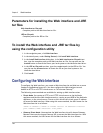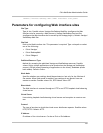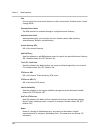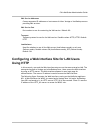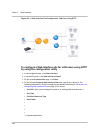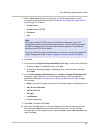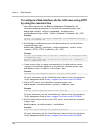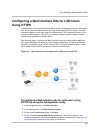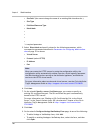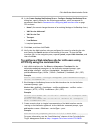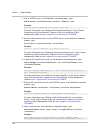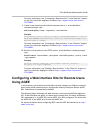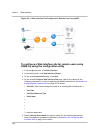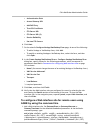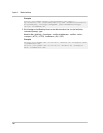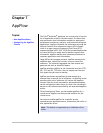• Site Path* (You cannot change the name of an existing Web interface site.)
• Site Type
• Published Resource Type
• Kiosk Mode
•
•
•
•
* A required parameter.
5. Select Direct Mode and specify values for the following parameters, which
correspond to parameters described in Parameters for configuring Web interface
sites on page 153 as shown:
• Virtual Server
• Protocol (select HTTPS)
• IP Address
• Port
Note:
When you create the HTTPS vserver by using the configuration utility, the
configuration utility automatically creates a service, which logically represents
the Web interface service running on the NetScaler appliance, and binds the
service to the HTTPS virtual server.
For more information about services and virtual servers, see the Citrix NetScaler
Traffic Management Guide at http://support.citrix.com/article/CTX128670.
6. Click Next.
7. On the wizard's Specify a server Certificate page, you create or specify an
existing SSL certificate–key pair. The SSL certificate–key pair is automatically
bound to the HTTPS vserver.
For more information, see “Binding an SSL Certificate Key Pair to the Virtual
Server” in the “Secure Sockets Layer (SSL) Acceleration” chapter of the Citrix
NetScaler Traffic Management Guide at http://support.citrix.com/article/
CTX128670.
8. Click Next.
9. On the wizard's Configure XenApp/XenDesktop Farm page, do one of the following:
• To add a XenApp or XenDesktop farm, click Add.
• To modify an existing XenApp or XenDesktop farm, select the farm, and then
click Open.
Chapter 6 Web Interface
160