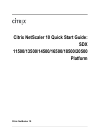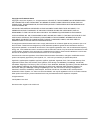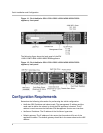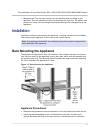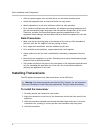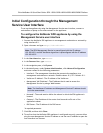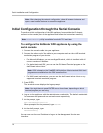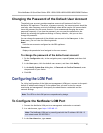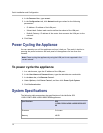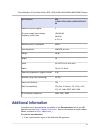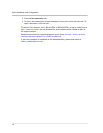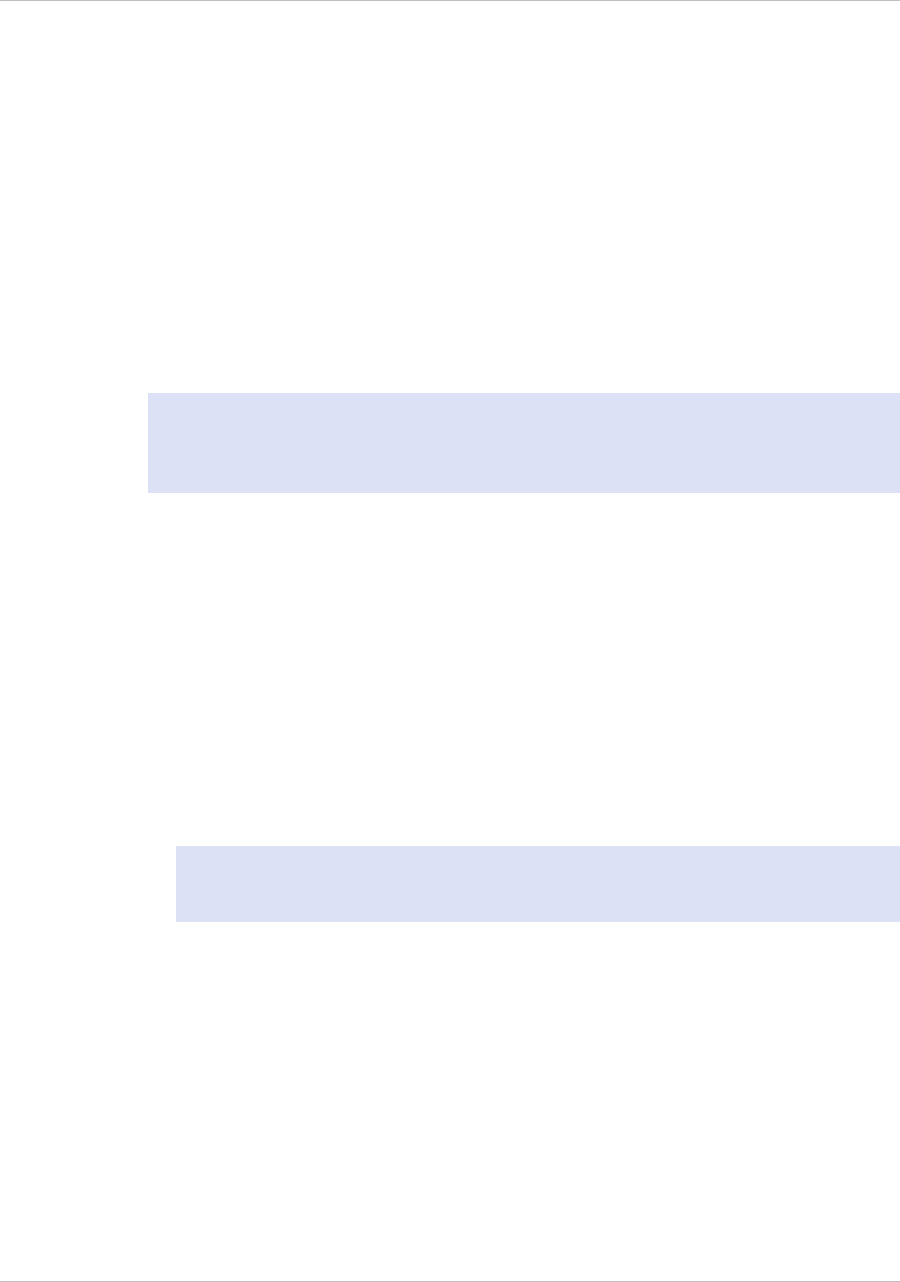
Initial Configuration through the Management
Service User Interface
To set up the appliance by using the Management Service user interface, connect a
workstation or laptop to the same network as the appliance.
To configure the NetScaler SDX appliance by using the
Management Service user interface
1. Connect the NetScaler SDX appliance to a management workstation or network by
using interface 0/1.
2. Open a browser and type: http://192.168.100.1
Note: The SDX Management Service is preconfigured with the IP address
192.168.100.1 and the XenServer hypervisor is preconfigured with the IP address
192.168.100.2.
3. In the User Name box, type nsroot.
4. In the Password box, type nsroot.
5. In the navigation pane, click System.
6. In the details pane, under System Administration, click Network Configuration
and enter values for the following parameters:
• Interface*—The management interface that connects the appliance to a
management workstation or network. Possible values: 0/1, 0/2. Default: 0/1.
• XenServer IP Address*—The IP address of the XenServer.
• Management VM IP Address*—The IP address that is used to access the
Management Service by using a Web browser.
Note: The XenServer IP address and Management Service IP address should
be in the same subnet.
• Netmask*—The mask used to define the subnet in which the SDX appliance is
located.
• Gateway*—The IP address of the router that forwards traffic out of the
appliance's subnet.
• DNS Server—The IP address of the DNS server.
*A required parameter
7. Click OK, and then click Close.
8. To confirm that the NetScaler SDX appliance is configured correctly, you can either
ping the new Management Service IP address or use the new IP address to open the
user interface in a browser.
Citrix NetScaler 10 Quick Start Guide: SDX 11500/13500/14500/16500/18500/20500 Platform
9