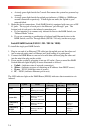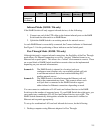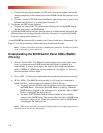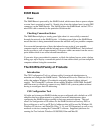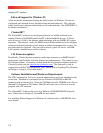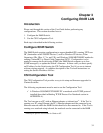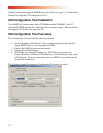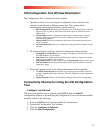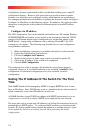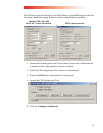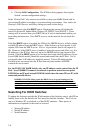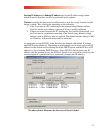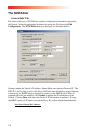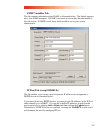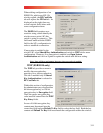3-4
A proprietary infrared communication link is established enabling you to make IP
configuration changes. However, this option does not provide a mean to update
firmware nor allow the user to configure switches other then the one connecting to.
For managing multiple network Switches or updating the firmware, follow the steps in
Configure via IP address on the following section. Nevertheless, this option provides
the mean to configure the switch without an Ethernet uplink or invalid IP address
settings.
Configure via IP address
The CSI Configuration Tool can be installed and launched on a PC running Windows
95/98/ME/2000/XP and connect to any Switch on the network provided the TCP/IP
settings of its Ethernet adapter card is configured to be on the same subnet as the
EthIR Switch. Laptop using an Ethernet card or utilizing ClarinetIR™ for LAN
connectivity also applies. The following step describes how to start configuration
using Ethernet connection:
1. Make sure Ethernet connectivity is available and switch is on the network.
2. Launch the Configuration Tool software.
3. Click the Configure via IP address.
4. Search for the switch via either range search or search for specific IP.
5. Click on the IP address of the switch to be configured.
6. Click the Edit Configuration.
This method is best suited to manage a Switch that has already been properly
configured. However, if an infrared notebook is not available for initial Switch
configuration, a Palm based configuration tool is also available for initial
configuration.
Setting The IP Address Of The Switch For The First
Time
If the EthIR Switch will be managed by SNMP or support IR/PPP devices, it must
have an IP address. Since ES1000 may work as a standalone device with no need of
uplink connection, it does need IP addresses in such case.
All EthIR Switches except ES1000 are shipped with DHCP option turned on so no
configuration is needed if you have a DHCP server deployed on your network.
The users who wish to assign static IP addresses can follow the instructions below by
uncheck the use DHCP option. To avoid possible IP conflicts you should reset the
Switch’s IP of those models before connect the uplink to an existing network. Again,
do not uplink the Switch to an existing network when performing the initial
configuration.