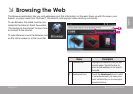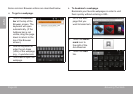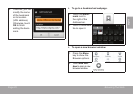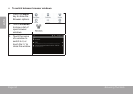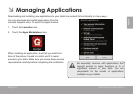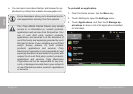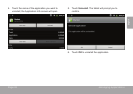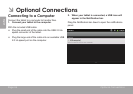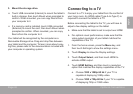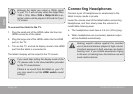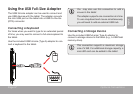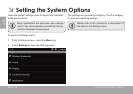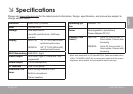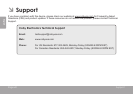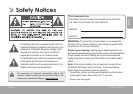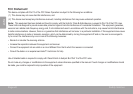Page 35 Optional Connections
English
3. Mount the storage drive.
Touch USB connected (Internal) to mount the tablet’s
built-in storage, then touch Mount when prompted to
conrm. When mounted, you can copy les to/from
your computer to it.
If a memory card is installed, touch USB connected
(External) to mount the card, then touch Mount when
prompted to conrm. When mounted, you can copy
les to/from the computer to it.
Your tablet will be recognized by the computer as a
Removable Storage drive. Drag and drop les between
your tablet and the computer. To learn more about copy-
ing les, please refer to the documentation included with
your computer or operating system.
Connect to a TV to enjoy your tablet from the comfort of
your living room. An HDMI cable (Type A-to-Type C) is
required to connect the tablet to a TV.
Before connecting the tablet to the TV, you will have to
adjust a few display settings on the tablet.
Make sure that the tablet is set to output over HDMI
For optimal visual performance, make sure that the
video output resolution of your tablet matches the
capabilities of the TV.
1. From the home screen, press the Menu key, and
then touch Settings to show the settings menu.
2. Touch Display to show the Display settings.
3. Touch Output Select, and then touch HDMI to
activate HDMI output.
4. Touch HDMI Setting, and then touch a resolution
option that matches the display capabilities of the TV:
a. Choose 1920 x 1080p 60 Hz if your TV is
capable of displaying 1080p video.
b. Choose 1280 x 720p 60 Hz if your TV is capable
of displaying 720p or 1080i video.