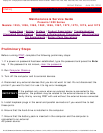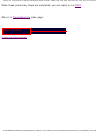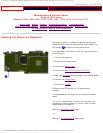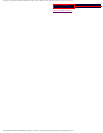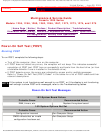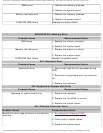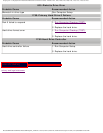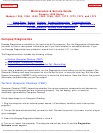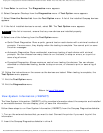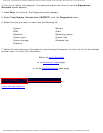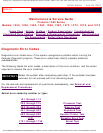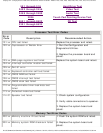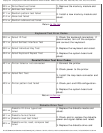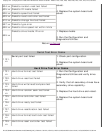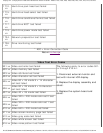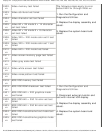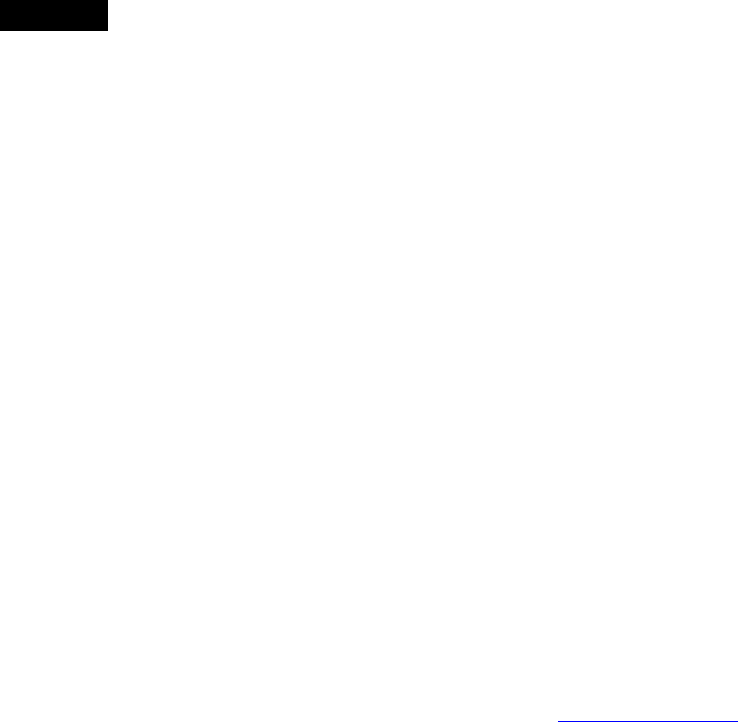
Compaq.com - Compaq Presario 1200 Series Maintenance and Service Guide - Models: 1255, 1256, 1260, 1262, 1266, 1267, 1273, 1274, and 1275
5. Press Enter to continue. The Diagnostics menu appears.
6. Select Computer Checkup from the Diagnostics menu. A Test Option menu appears.
7. Select View the Device List from the Test Option menu. A list of the installed Compaq devices
appears.
8. If the list of installed devices is correct, select OK. The Test Option menu appears.
NOTE:
If the list is incorrect, ensure that any new devices are installed properly.
9. Select one of the following from the Test Option menu:
■ Quick Check Diagnostics. Runs a quick, general test on each device with a minimal number of
prompts. If errors occur, they display when the testing is complete. You cannot print or save
the error messages.
■ Automatic Diagnostics. Runs unattended, maximum testing of each device with minimal
prompts. You can choose how many times to run the tests, to stop on errors, or to print or
save a log of errors.
■ Prompted Diagnostics. Allows maximum control over testing the devices. You can choose
attended or unattended testing, decide to stop on errors, or choose to print or save a log of
errors.
10. Follow the instructions on the screen as the devices are tested. When testing is complete, the
Test Option menu appears.
11. Exit the Test Option menu.
12. Exit the Diagnostics menu.
Return to top of this page
View System Information (INSPECT)
The View System Information (INSPECT) utility provides information about the computer and installed
or connected devices. You can display, print, or save the information.
Follow these steps to run View System Information (INSPECT) from the Compaq Diagnostics diskette:
1. Turn on the external devices that you want to test. Connect the printer if you want to print the
information.
2. Insert the Compaq Diagnostics diskette in drive A.
file:///C|/SERVICE%20MANUALS/COMPAQ%20_%20check...01272,%201273,%201274,%20and%201275/compaq.html (2 of 3)6/28/2004 9:23:06 AM