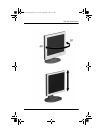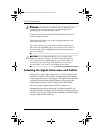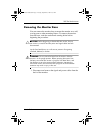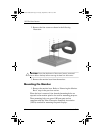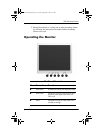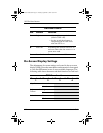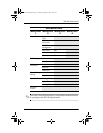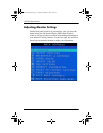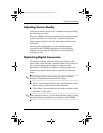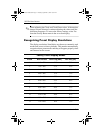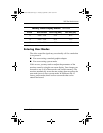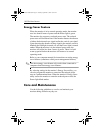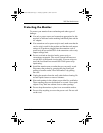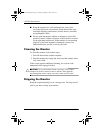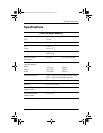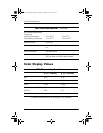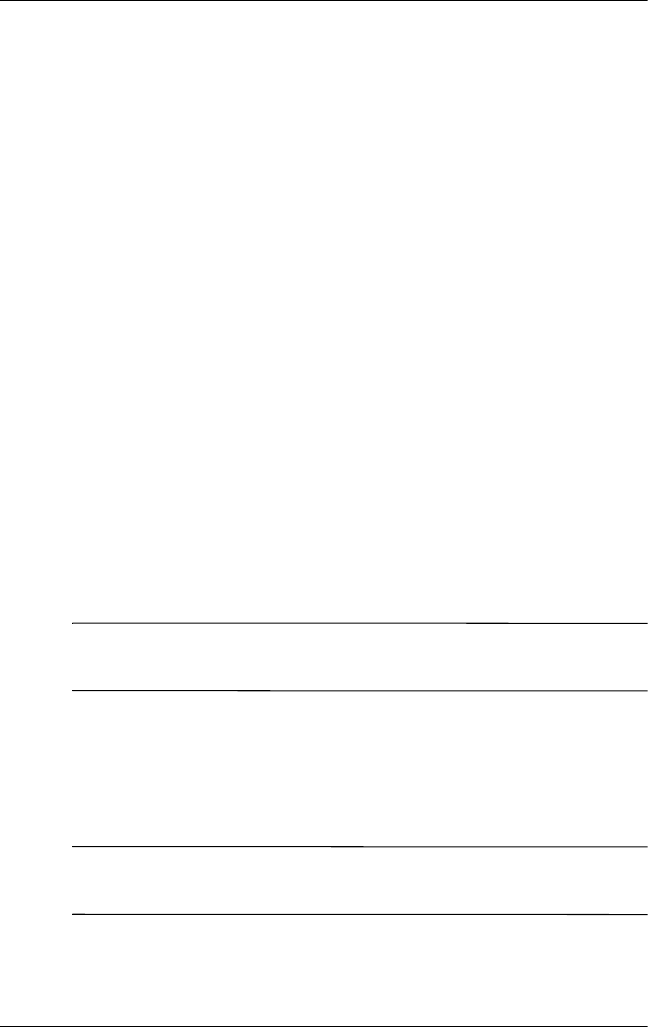
1825 flat Panel Monitor
User’s Guide 13
Adjusting Screen Quality
Allow the monitor to warm up for 20 minutes before performing
the following procedures.
The Auto Adjustment feature automatically fine-tunes the image
quality each time a new video mode is utilized. If additional
improvement is desired, select the Auto Adjust control on the
front bezel.
For more precise adjustments, use the adjustment pattern
provided on the CD-ROM, and adjust the clock and phase
settings (accessed from the OSD menu) as described in the
following section.
Optimizing Digital Conversion
This monitor contains advanced circuitry that allows the flat
panel screen to function like a standard monitor. Two controls in
the on-screen display can be adjusted to improve image
performance: Clock and Clock Phase. Use these controls only
when the auto adjust function does not provide a satisfactory
image.
✎
The Clock must first be set correctly since the Clock Phase
settings are dependent on the main Clock setting.
■ Clock—Increase/decrease the value to minimize any vertical
bars or stripes visible on the screen background.
■ Clock Phase—Increase/decrease the value to minimize video
distortion or video jitter.
✎
When using the controls, you will obtain the best results by using
the adjustment pattern application provided on the CD-ROM.
Sarah User Guide.book Page 13 Tuesday, September 3, 2002 8:33AM