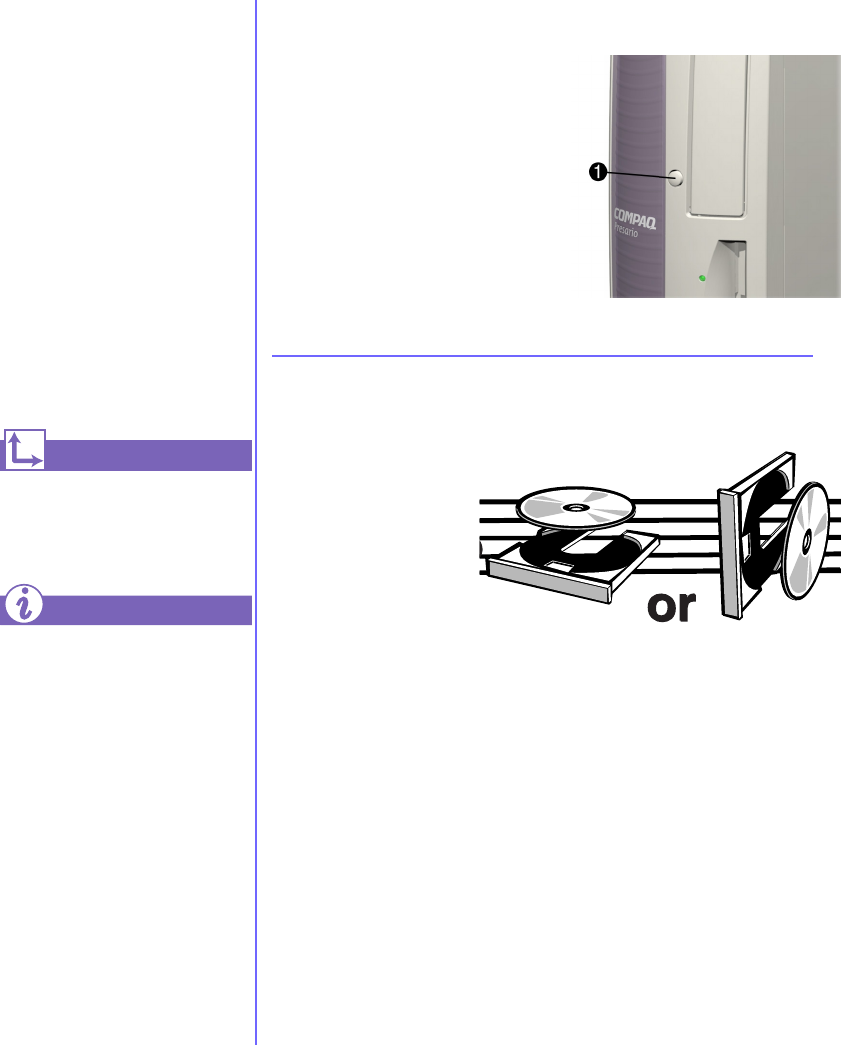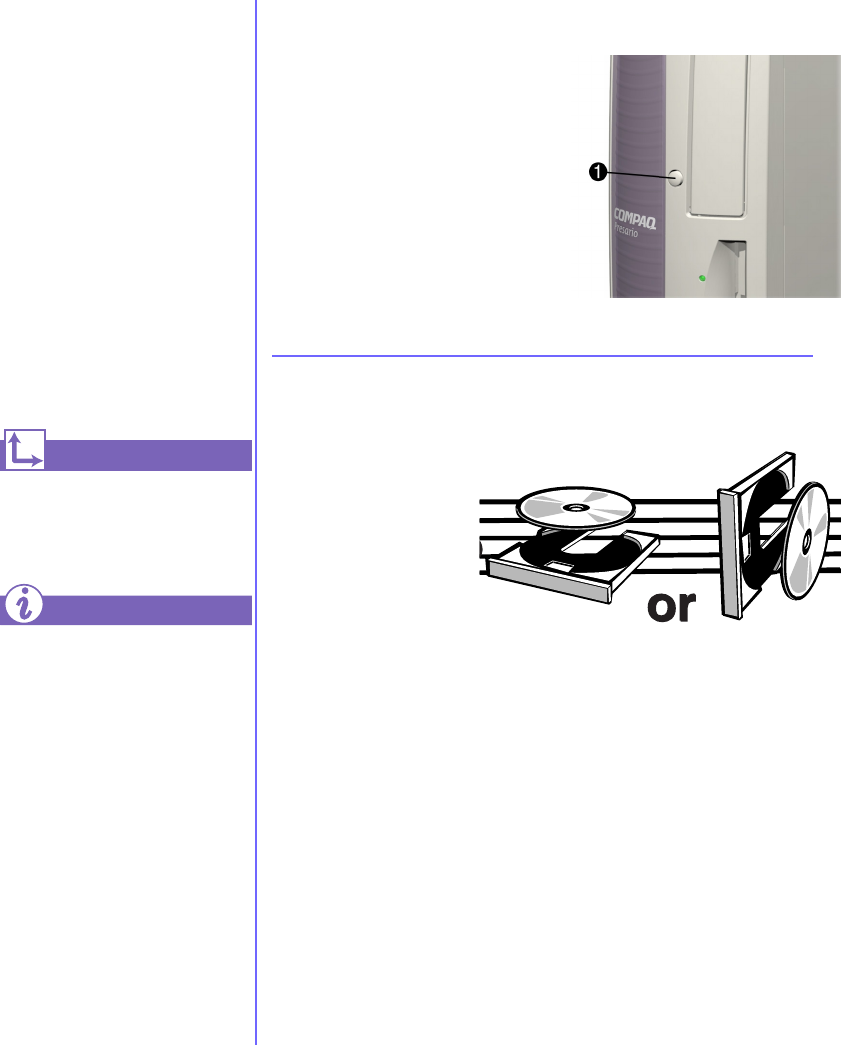
3-14 U
SING
Y
OUR
C
OMPUTER
M
Y
P
RESARIO
—G
ETTING
S
TARTED
Removing a Disc from a Drive
1. Press the Load/Eject
1
button
to
open
the
drive
door.
2. Carefully remove the CD or
the DVD from the drive.
3. Press the Load/Eject
1
button on the front of the
drive to close the door.
4. Store the disc in its
protective case.
Playing an Audio CD
1. Press the Load/
Eject button to
open the drive
door. Place the disc
into the round area
of the slot, label
side facing upward
for desktop
configuration. Hold the disc with label facing outward for the
upright position. If the tray contains support tabs, carefully slide
the disc under the tabs to correctly position it in the tray.
2. Press Load/Eject button to close the drive door.
3. If, after a few seconds, the disc does not automatically start
playing, press the Play/Pause button on the keyboard.
4. Perform the following tasks using your Internet keyboard as
needed:
➜
Click the Pause button to pause play.
➜
Click the Forward and Back buttons to skip tracks.
➜
Click the Stop button to stop playing the CD.
➜
Press the Eject button on the drive to remove the disc.
A CD-ROM drive reads
CDs, CD-R, and CD-RW
media. A DVD-ROM drive
reads all CD media, plus
DVD discs.
When you have finished
listening to the CD, store
the disc in the storage
compartment on the front
of your computer or in its
protective case.
To adjust the volume, refer to
Adjusting the Volume in this
chapter.
If the CD-ROM, CD-RW, or
DVD-ROM drive can’t play a
disc, check to be sure that the
disc is inserted with the label
face-up and properly seated in
the drive. The DVD-ROM
drive takes longer to begin
playback because it has to
determine the type of media
being played.
See also ...
Did you know ...