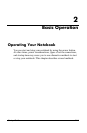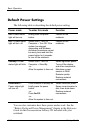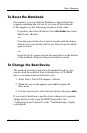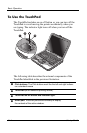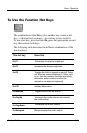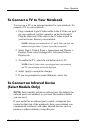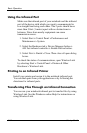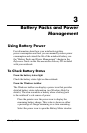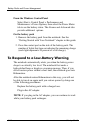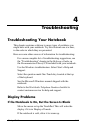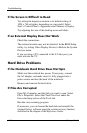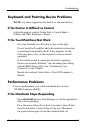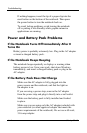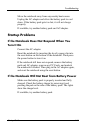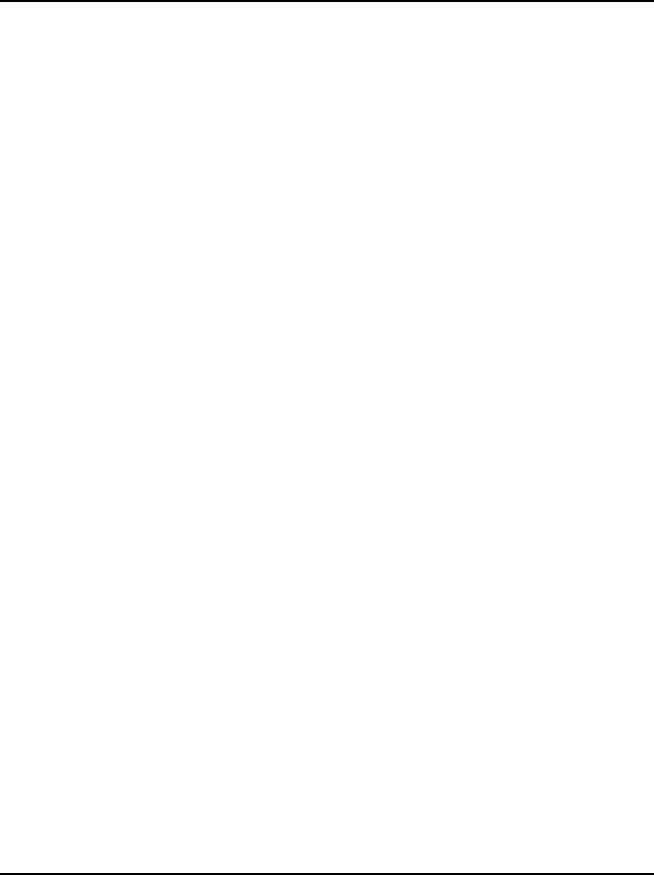
3
Battery Packs and Power
Management
Using Battery Power
For information about how your notebook regulates
power consumption and how you can manually reduce power
consumption and extend the life of the notebook battery, see
the “Battery Packs and Power Management” chapter in the
Reference Guide on the Documentation Library CD included
with your notebook.
To Check Battery Status
From the battery status light
Check the battery status light on the notebook.
From the Windows taskbar
The Windows taskbar can display a power icon that provides
detailed battery status information (see Windows Help for
details). The icon resembles a battery when a battery pack
is the notebook’s sole source of power.
Place the pointer over the power icon to display the
remaining battery charge. This value is shown as either
a percentage of charge remaining or as time remaining.
Select the power icon to open the Battery Meter window.
Startup Guide 3–1