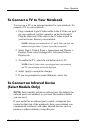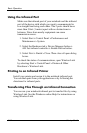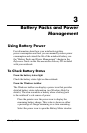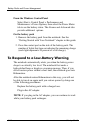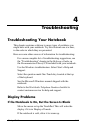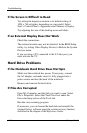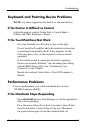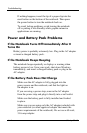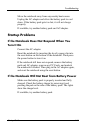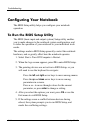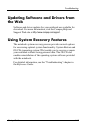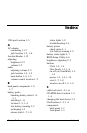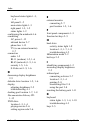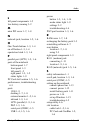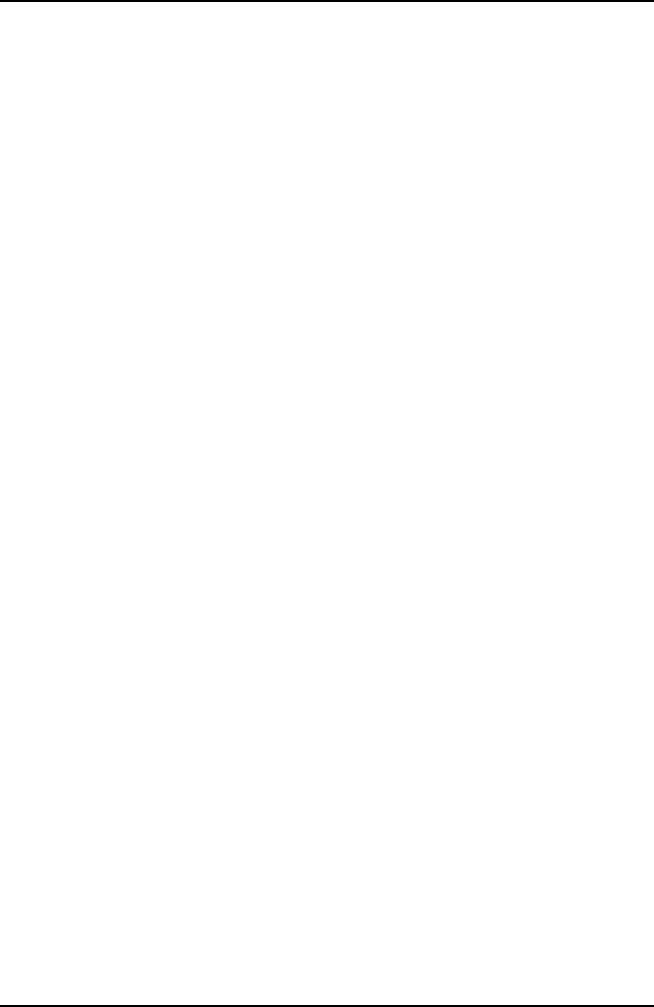
Troubleshooting
Keyboard and Pointing Device Problems
NOTE: Use these suggestions for built-in or external devices.
If the Pointer Is Difficult to Control
Adjust the pointer controls. Select Start > Control Panel >
Printers and Other Hardware > Mouse.
If the TouchPad Does Not Work
Press the TouchPad on-off button to turn on the light.
Do not touch the TouchPad while the notebook is rebooting
or resuming from Standby mode. If this happens, try the
following: press a key on the keyboard to restore normal
operation.
If an external mouse is connected, the built-in pointing
devices are normally disabled. You can change this setting
with the BIOS Setup utility. See “Configuring Your
Notebook” in this Chapter.
Restart the notebook. Select Start > Turn Off Computer >
Restart.
Performance Problems
For best performance, your notebook should have at least
128 MB of memory (RAM).
If the Notebook Stops Responding
Press ctrl+alt+del and use Task Manager to end the application
that is not responding.
Press the power button for at least 4 seconds to turn off and
reset the notebook. Unsaved data will be lost. Then press
the power button again to turn the notebook back on.
Startup Guide 4–3