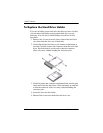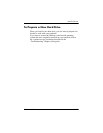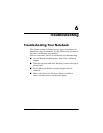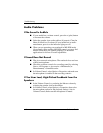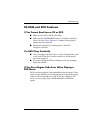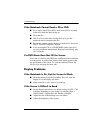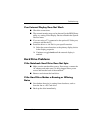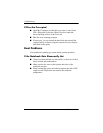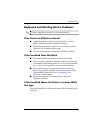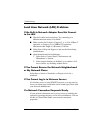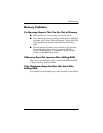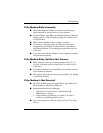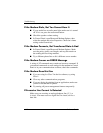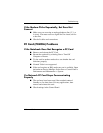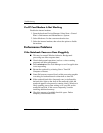Troubleshooting
Reference Guide 6–7
Keyboard and Pointing Device Problems
✎
Use these suggestions for built-in or external devices.
If the Pointer Is Difficult to Control
■ Adjust the pointer controls by selecting Start > Control
Panel
> Printers and Other Hardware > Mouse.
■ Ensure that your thumb or palm is not pressing or near the
TouchPad on-off button while typing.
■ Use an external mouse if using the TouchPad is difficult.
If the TouchPad Does Not Work
■ Press the TouchPad on-off button to turn on the light.
■ Do not touch the TouchPad while the notebook is rebooting
or resuming from Standby mode. If you do, try the following:
press a key on the keyboard to restore normal operation.
■ If an external mouse is connected, the built-in pointing
devices are normally disabled. You can change this setting
with the BIOS Setup utility. See
“Configuring Your
Notebook” in this chapter.
■ Restart the notebook by selecting Start > Turn Off
Computer
> Restart.
If the TouchPad Moves the Pointer or Cursor While
You Type
Press the TouchPad on-off button to turn off the TouchPad while
you type.