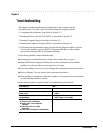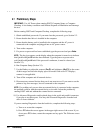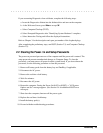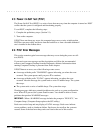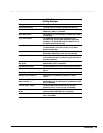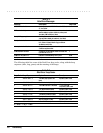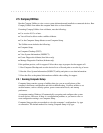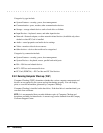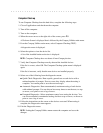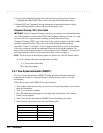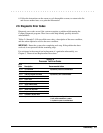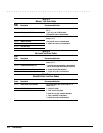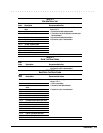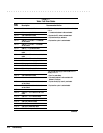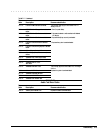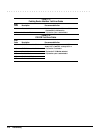. . . . . . . . . . . . . . . . . . . . . . . . . . . . . . . . . . . . .
Troubleshooting
2-9
Computer Checkup
To run Computer Checkup from the hard drive, complete the following steps:
1. Close all applications and shut down the computer.
2. Turn off the computer.
2. Turn on the computer.
4. When the cursor moves to the right side of the screen, press F10.
A Welcome Screen is displayed that is followed by the Compaq Utilities main menu.
5. From the Compaq Utilities main menu, select Computer Checkup (TEST).
A diagnostics menu is displayed.
6. Select the option to view the device list.
A list of the installed hardware devices is displayed.
NOTE:
Computer Checkup does not detect all non-Compaq devices.
7. Verify that Computer Checkup correctly detected the installed devices.
If the list is correct, select OK. The Computer Checkup option menu is displayed
again.
If the list is incorrect, verify that the new devices are installed properly.
8. Select one of the following from the diagnostics menu:
■
Quick Check Diagnostics. Runs a quick, general test on each device with a
minimal number of prompts. If errors occur, they display when the testing is
complete. You cannot print or save the error messages.
■
Automatic Diagnostics. Runs an unattended, maximum testing of each device
with minimal prompts. You can choose how many times to run the tests, to stop
on errors, or to print or save a log of errors.
■
Prompted Diagnostics. Allows maximum control over testing the devices. You
can choose attended or unattended testing, decide to stop on errors, or choose to
print or save a log of errors.
9. Follow the instructions on the screen as the devices are tested. When testing is
complete, the Diagnostics menu appears.
10. Exit the Diagnostics menu.
NOTE:
Exiting the Compaq Utilities menu restarts the computer and saves the
changes.