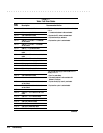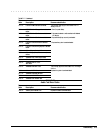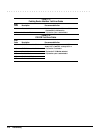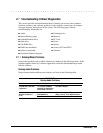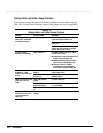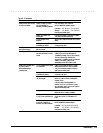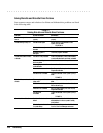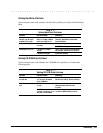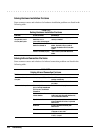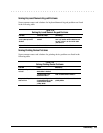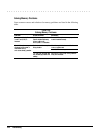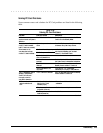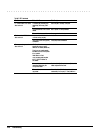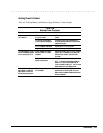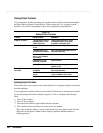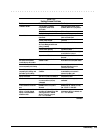. . . . . . . . . . . . . . . . . . . . . . . . . . . . . . . . . . . . .
2-22 Troubleshooting
Solving Hardware Installation Problems
Some common causes and solutions for hardware installation problems are listed in the
following table.
Table 2-20
Solving Hardware Installation Problems
Problem Probable Cause Solutions(s)
A new device is not
recognized as part of
the computer system.
Cable(s) of new external
device are loose or
power cables are unplugged.
Ensure that all cables are properly and
securely connected.
Power switch of new external
device is not turned on.
Turn off the computer, turn on the external
device, then turn on the computer to
integrate the device with the computer
system.
Device is not seated properly. Turn off the computer and reinsert the
device.
Solving Infrared Connection Problems
Some common causes and solutions for infrared connection problems are listed in the
following table.
Table 2-21
Solving Infrared Connection Problems
Problem Cause Solution(s)
Cannot link with another
computer.
Interrupt request (IRQ) conflict. Check IRQ assignments for conflicts and
reassign as necessary.
Baud rate conflict. Select the same baud rate for both
computers.
Data transmission problem. Direct sunlight, fluorescent
light, or flashing incandescent
light is close to the infrared
connections.
Remove the interfering light sources.
Interference from other
wireless devices.
Keep remote control units such as wireless
headphones and other audio devices away
from the infrared connections
Physical obstruction. Do not place objects between the two units
that will interfere with a line-of-sight data
transmission.
Movement. Do not move either unit during data
transmission.
Orientation. Adjust devices so that they point within
30 degrees of each other.
Distance. Verify that devices are not more than
3 feet (1 m) apart.