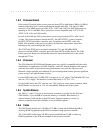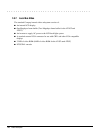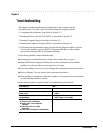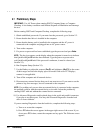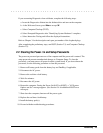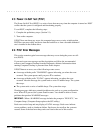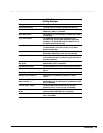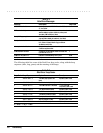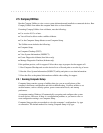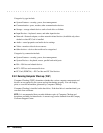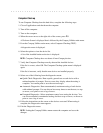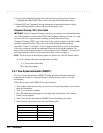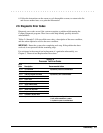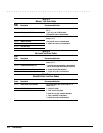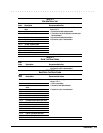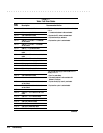. . . . . . . . . . . . . . . . . . . . . . . . . . . . . . . . . . . . .
Troubleshooting
2-7
2.5 Compaq Utilities
Run the Compaq Utilities to view or test system information and installed or connected devices. Run
Compaq Utilities from either the computer hard drive or from diskette.
If running Compaq Utilities from a diskette, note the following:
Use version 10.13c or later.
You will not be able to make a utilities diskette.
Use the Computer Setup diskette to run Computer Setup.
The Utilities menu includes the following:
Computer Setup
Computer Checkup (TEST)
View System Information (INSPECT)
Create Diagnostics diskette (hard drive only)
Manage Diagnostics Partition (diskette only)
If the problem persists, call for support. Follow these steps to prepare for the support call:
1. Run Computer Checkup and save the device list to a file and print or save the log of errors.
2. Run the View System Information (INSPECT) utility and print or save that information.
2. Have the files or the printed information available when calling for support.
2.5.1 Running Computer Setup
Computer Setup contains a group of utilities that give you an overall picture of the
computer’s hardware configuration and aid in troubleshooting. Use these utilities to set
custom features, such as security options, power conservation levels, and startup
preferences.
A computer running Windows 95 automatically recognizes and configures the system
for new devices. However, if there is a configuration problem, or you want to view or
reset configuration settings, use Computer Setup.
Computer Setup provides two methods to view the computer’s configuration - by type
or connection. The default method for viewing Computer Setup is by type.