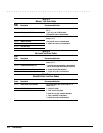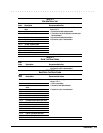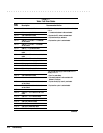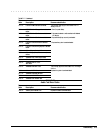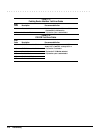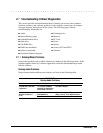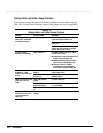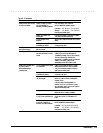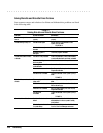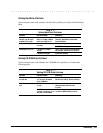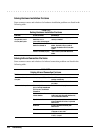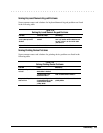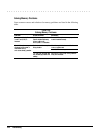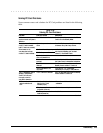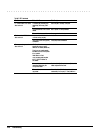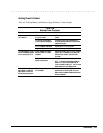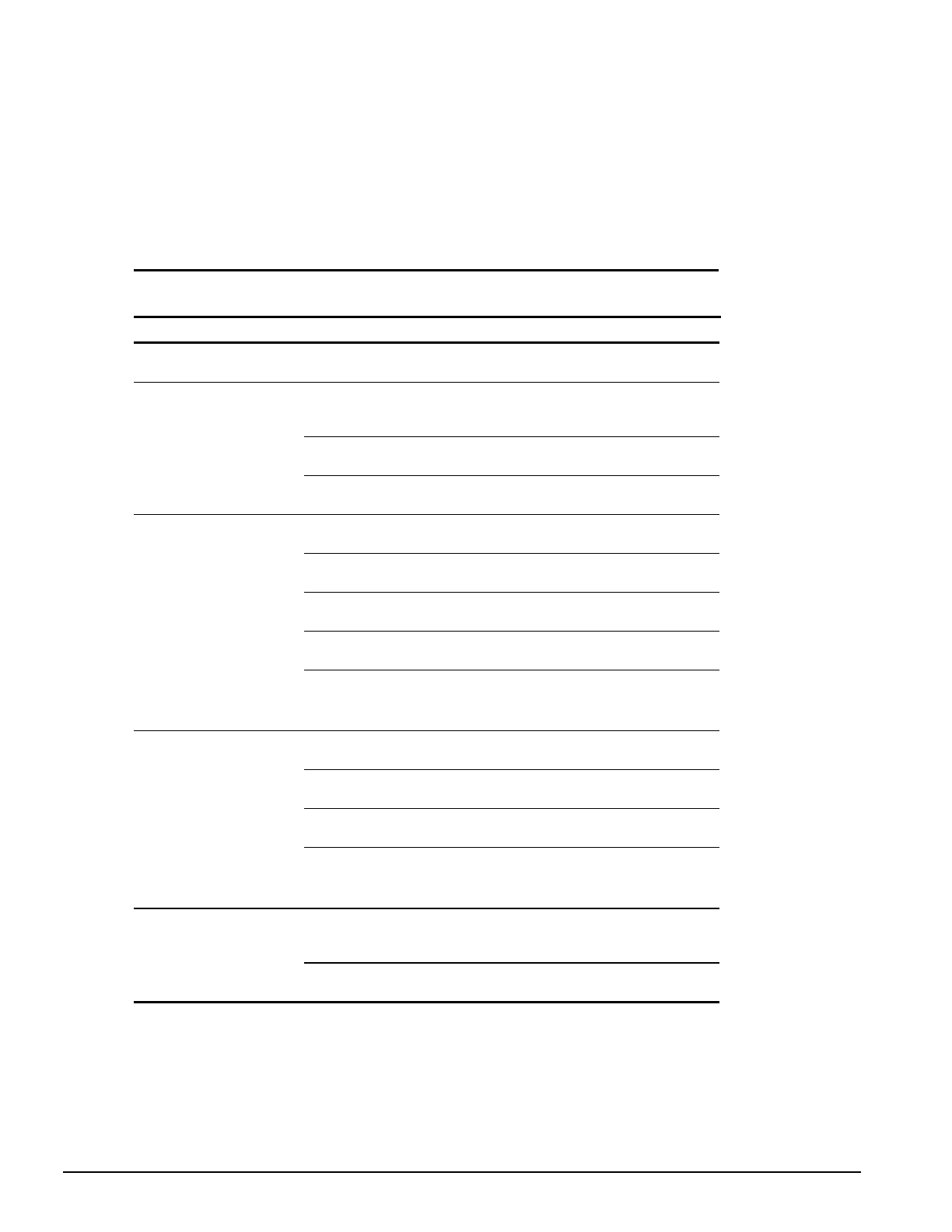
. . . . . . . . . . . . . . . . . . . . . . . . . . . . . . . . . . . . .
2-20 Troubleshooting
Solving Diskette and Diskette Drive Problems
Some common causes and solutions for diskette and diskette drive problems are listed
in the following table.
Table 2-17
Solving Diskette and Diskette Drive Problems
Problem Probable Cause Solution(s)
Diskette drive light does not
turn on.
Diskette drive is not installed
properly.
Remove the diskette drive and install it
properly.
Diskette drive light stays on. Diskette is damaged. Run SCANDISK on the diskette. At the
system prompt, enter
SCANDISK A:
Diskette is incorrectly
inserted.
Remove diskette and reinsert.
Software program is
damaged.
Check the program diskettes.
Diskette drive cannot write to
a diskette.
Diskette is write-protected. Disable the diskette's write-protect feature
or use a diskette that is not write-protected.
Computer is writing to
the wrong drive.
Check the drive letter in the path statement.
Not enough space is left
on the diskette.
Use another diskette.
Drive error has occurred. Run Computer Checkup from the Compaq
Diagnostics diskette.
Diskette is not formatted. Format the diskette. At the system prompt,
enter
FORMAT A:
Diskette drive cannot read a
diskette.
The wrong type of diskette is
being used.
Use the type of diskette required by the
drive.
Diskette has a bad sector. Copy files to hard drive or another diskette.
Reformat bad floppy.
Drive error has occurred. Run Computer Checkup from the Compaq
Diagnostics diskette.
Diskette is not
formatted.
Format the diskette. At the system prompt,
enter
FORMAT A:
Cannot boot from diskette. Bootable diskette is not in
drive A.
Put the bootable diskette in drive A. If a
diskette drive is in the computer DualBay,
that is drive A.
Diskette Boot is disabled in
Computer Setup.
Run Computer Setup and enable Diskette
Boot from the Boot Management menu.