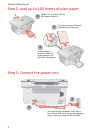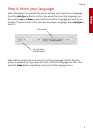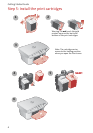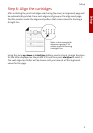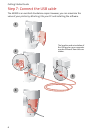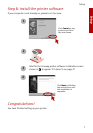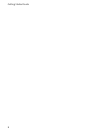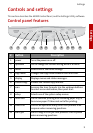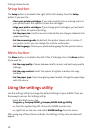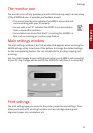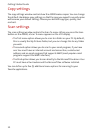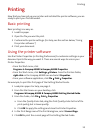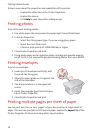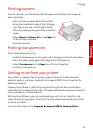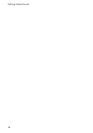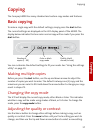Getting Started Guide
10
Setup button
The Setup button is located to the right of the LCD display. Press the Setup
button if you want to:
> Clean your printer cartridges. If you notice white lines or missing colors in
your prints, select this option to clean the cartridges.
> Align your printer cartridges. If you change print cartridges, you will want
to align them for optimal printing.
> Set the paper size. Use this menu to indicate the size of paper loaded in the
paper input tray.
> Set the measuring units. By default, the printer shows units in inches. If
you prefer metric, you can change the units to centimeters.
> Set the language. Choose your preferred language for the printer menus.
Menu button
The Menu button is located to the left of the LCD display. Press the Menu button
if you want to:
> Set the copy quality. Choose between draft, normal, and best copy quality
settings.
> Set the copy contrast. Select this option to lighten or darken the copy
contrast.
> Set the paper type. If you have glossy paper loaded, change the paper type
with this menu.
Using the settings utility
Use the Settings utility to change the default settings of your A3000. There are
three ways to access the Settings utility:
> From the Start menu, click
Programs
Compaq A3000 Compaq A3000 Settings Utility
> or, from the system tray, left click on the A3000 monitor icon
> or, right click on the icon, and select A3000 Settings from the menu.
After using any of these three methods, the Settings utility main window will
appear.