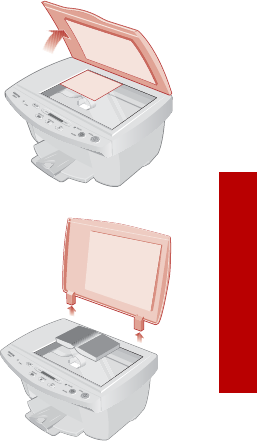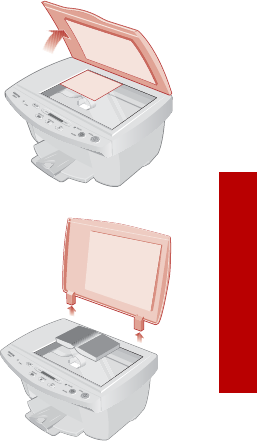
Scanning
Scanning
21
Scanning
The Compaq A3000 offers two ways to scan a document. You can scan:
> Using your computer
> Using the Scan button
You can scan a document while your A3000 is printing a previous print job, but
not while you are making copies. Making copies requires the use of the scanner.
The scanner driver supports scanning from the bundled applications on the CD
as well as all your favorite scanning programs.
Positioning a document
The A3000 can scan items in a range of thicknesses, from thin items (such as a
sheet of paper or a photograph), to thicker items (such as a magazine or book).
For a thin document:
> Lift the top cover
> Place your document face down on the glass. Align
it along the left and top edges, so it occupies the
corner.
> Close the top cover
For a thick document:
> Lift the top cover until it is at a 90 degree angle.
> Pull the cover gently upward. The cover will easily
pull out of the hinge slots. Store the cover on a
nearby table or desk.
> Place your document face down on the glass.
> When you have completed your scan, replace the
cover by sliding the cover hinges back into their
slots.