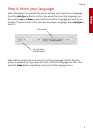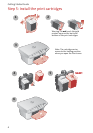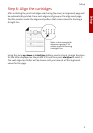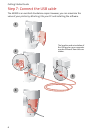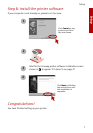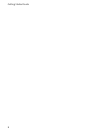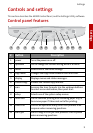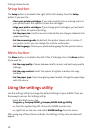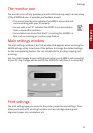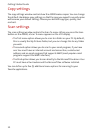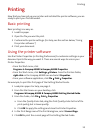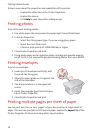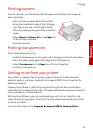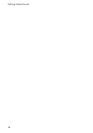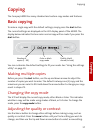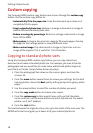Settings
Settings
11
The monitor icon
The monitor icon not only provides you with a fast and easy way to access many
of the A3000 features...it provides you feedback as well:
> The normal monitor icon indicates the A3000 is connected and
communicating with your PC properly
> An icon with a red “X” indicates the A3000 is not connected or
there is some other problem.
> An animated icon shows that the PC is assisting the A3000 in a
task, such as scanning or a custom copy feature.
Main settings window
The main settings window is the first window that appears when accessing the
A3000 settings utility. Select one of the buttons to change the default settings
for the corresponding feature. You can set defaults for printing, copying, and
scanning.
You can make changes to your settings even when your A3000 is not connected
to your PC. Any changes will be sent to the A3000 the next time it is connected.
Print settings
The print settings give you access to the printer properties and settings. These
allow you to control PC printing functions such as cartridge cleaning and
alignment, paper size, orientation, etc.