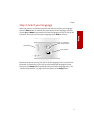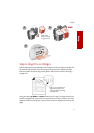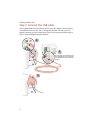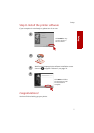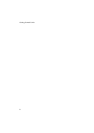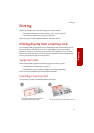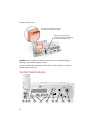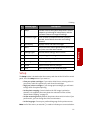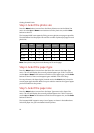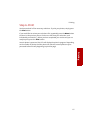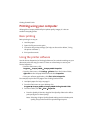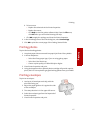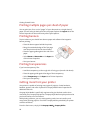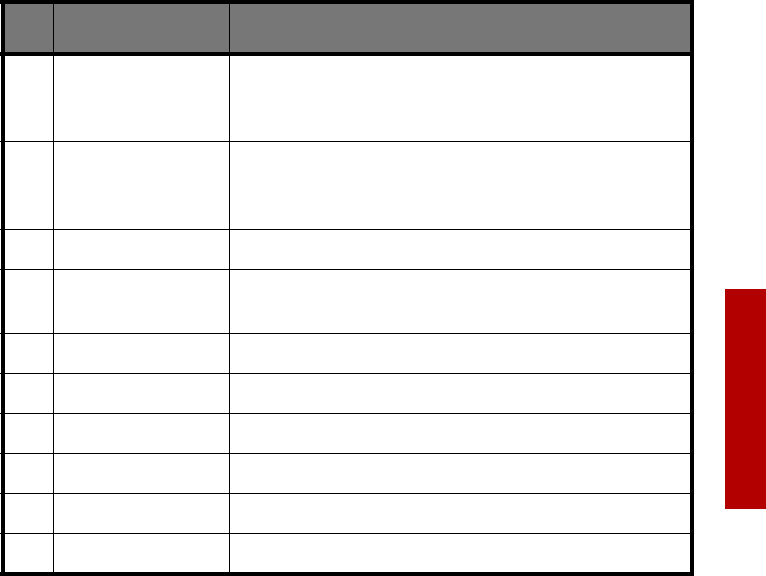
Printing
Printing
11
Setup
The Setup button is located under the memory card door at the left of the control
panel. Press the Setup button if you want to:
> Clean your printer cartridges. If you notice white lines or missing colors in
your prints, select this option to try and clean the cartridges.
> Align your printer cartridges. If you change print cartridges, you will want
to align them for optimal printing.
> Set the photo cropping. Control whether the full image is printed, or
whether it is cropped to the exact photo size selected. See the section,
“About Photo Cropping” on page 12.
> Set the measuring units. By default, the printer shows units in inches. If you
prefer metric, you can change the units to centimeters.
> Set the language. Choose your preferred language for the printer menus.
Note: In all of the menus, an asterisk (*) is used to indicate your current selection.
# Button/Light Description
1 Setup Provides access to the system setup menu. Use this
button to cycle through all setup menus, and the
Up/Down buttons to change the settings.
2 Card Access Light Turns on when a CompactFlash card is properly
inserted. It also flashes when the card is being
accessed.
3 LCD Display Displays menus and status messages.
4 Menu Selects one of the menus (photo select, photo size,
etc.) once a card has been inserted.
5 Settings Lights Indicates which settings menu is active.
6 Up/Down Arrows Use to change the setting while in a menu.
7 Enter Confirms current setting value.
8 Paper Lights Indicates paper type selected.
9 Cancel Cancels current menu or print job.
10 Print Starts a print job, or form feeds the paper.