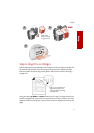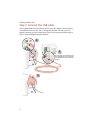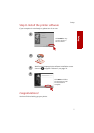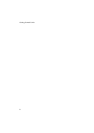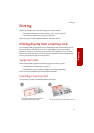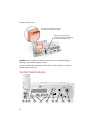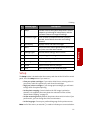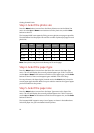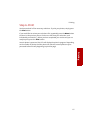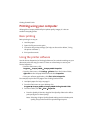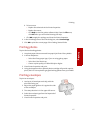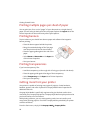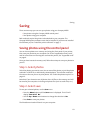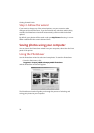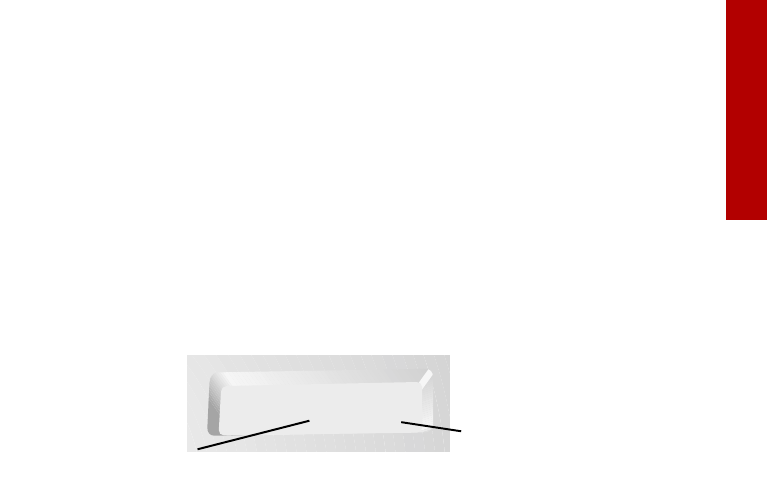
Printing
Printing
13
Printing your photos
Once you have placed your memory card in the card slot, it takes only a few steps
to print your photos.
Step 1: Print an index
The first thing you will want to do is print an index (unless you are using DPOF, in
which case you can proceed to Step 3).
When a memory card is placed in the card slot, the printer is ready to print an
index...simply press the Print button. If you have changed any of the settings (or
you are unsure), you can always remove the card and reinsert it, then press Print.
The index may be several pages long, depending on the number of photos
contained on your card (each index page shows up to 25 photos). The index
number, filename, date, and time are shown beneath each index photo.
You will use the index number to select the photos you wish to print. If you add
or delete photos later, you will need to reprint the index page to see the new
index numbers.
Step 2: Select the photos to print
Press the Menu button to access the Photo Select menu. By default, all photos are
selected (or all DPOF photos, if a DPOF file is present). If you don’t want to print
all the photos, use the following method to select individual photos:
1 Press the Up and Down arrow buttons to find the index number of the
photo you wish to print.
2 Press the Enter button to select the photo.
3 The quantity will start to blink...use the Up and Down arrows to increase
or decrease the number of times you want the photo to be printed, from
0-9.
4 Press the Enter button to select the quantity.
Repeat the above steps until you have selected all your photos.
Photo #3 x1
Quantity, or the number of
times the photo will be
printed.
Photo Index number