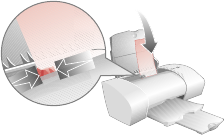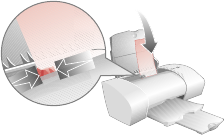
Getting Started Guide
10
bTo learn more:
> Explore the other tabs in the Printer Properties.
> Explore the menus.
> Click Help
to view the printer software Help. From the File menu,
click Exit
when you are finished viewing the Help.
c Click OK to apply the settings and close the Printer Properties.
4 In the Print Range area of the Print dialog box, select Current Page.
5Click OK to print the current page of the Getting Started Guide.
Printing photos
To print the best looking photos:
1 Use photo paper. We recommend Compaq Inkjet Photo-Glossy Media.
2 In Printer Properties:
> Select the Glossy paper type, if you are using glossy paper.
> Select the Color Photo icon.
> Choose a print quality of 600x600 dpi or higher.
3 Close Printer Properties and print.
Printing envelopes
To print on envelopes:
1 Load up to 10 envelopes vertically, with the
print side facing you.
2 Adjust the paper guide so it is against the side
of the envelopes.
3 The stamp location is in the upper-left corner.
4 Select the envelope type from the Paper tab
of Printer Properties.
5 Close Printer Properties and print.
Printing multiple pages per sheet of paper
You can print two, four, or nine “pages” of your document on a single sheet of
paper. Explore the Layout tab of the Printer Properties for these and many other
layout options.