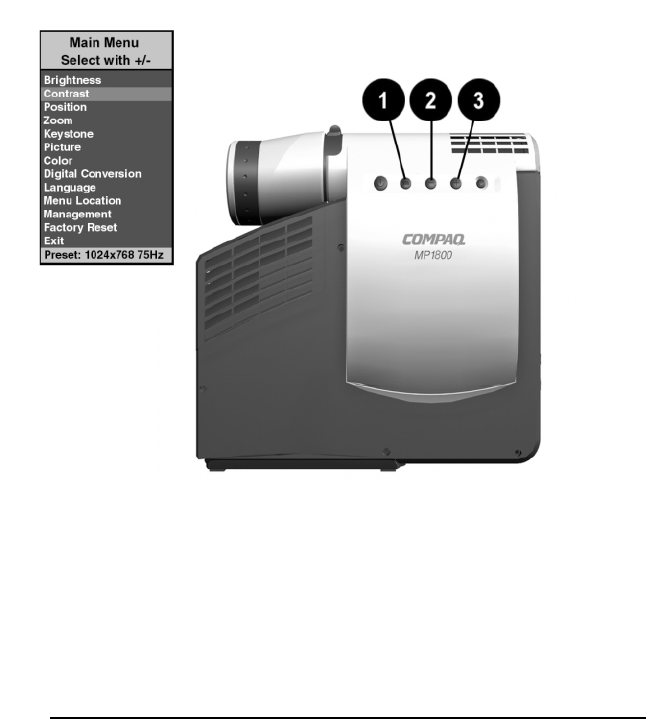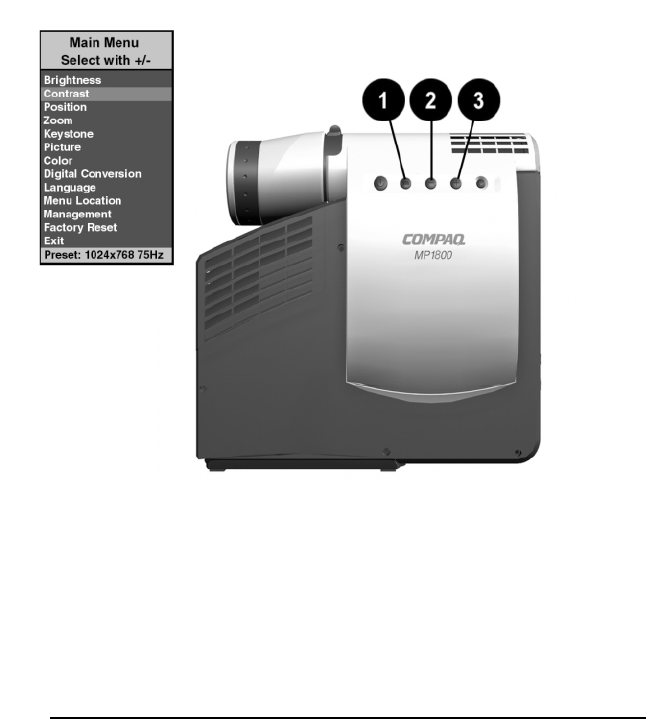
Using the Projector 2-5
Part Number: 191443-001 - Writer: JGilbert - Saved by: J Abercrombie
Pages: 9 Words: 1439 Saved date: 05/17/004:43 PM File Name: Ch02
Adjusting the On-Screen Menus
To launch and make adjustments to the Main and Video on-screen
menus:
1. Press the
Select
button
➊
on the projector panel or the remote
control. The Main menu will display on the projection screen.
2. To select a function, press the
Minus
(-) button
➋
to scroll
down the Display menu. To reverse the scroll direction, press
the
Plus
(+) button
➌
.
3. Highlight the function to be adjusted and press the
Select
button
➊
again.
✎
The bar on the bottom of the on-screen menu shows
the current operating resolution.
For example, to select the
Position
function, press the
Minus
button
➋
until
Position
is highlighted, then press the
Select
button
➊
to display the level 2 menu for
Position.
The level 2 menu
displays expanded menu items.