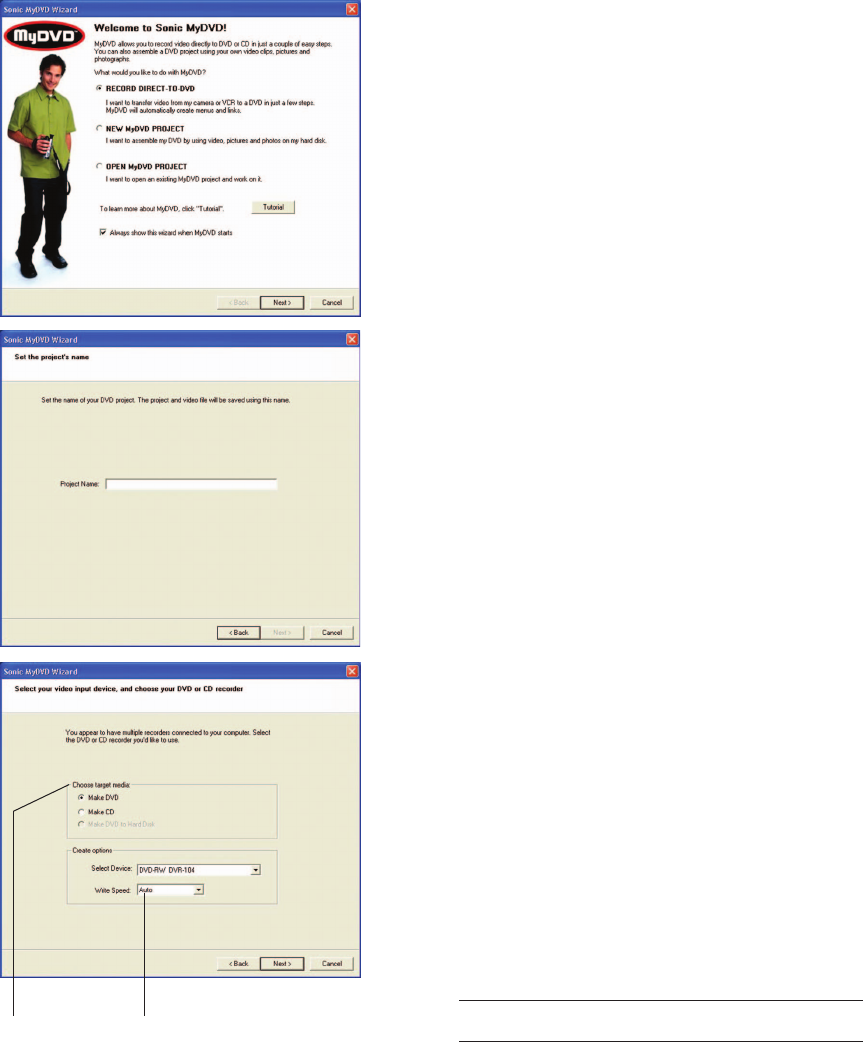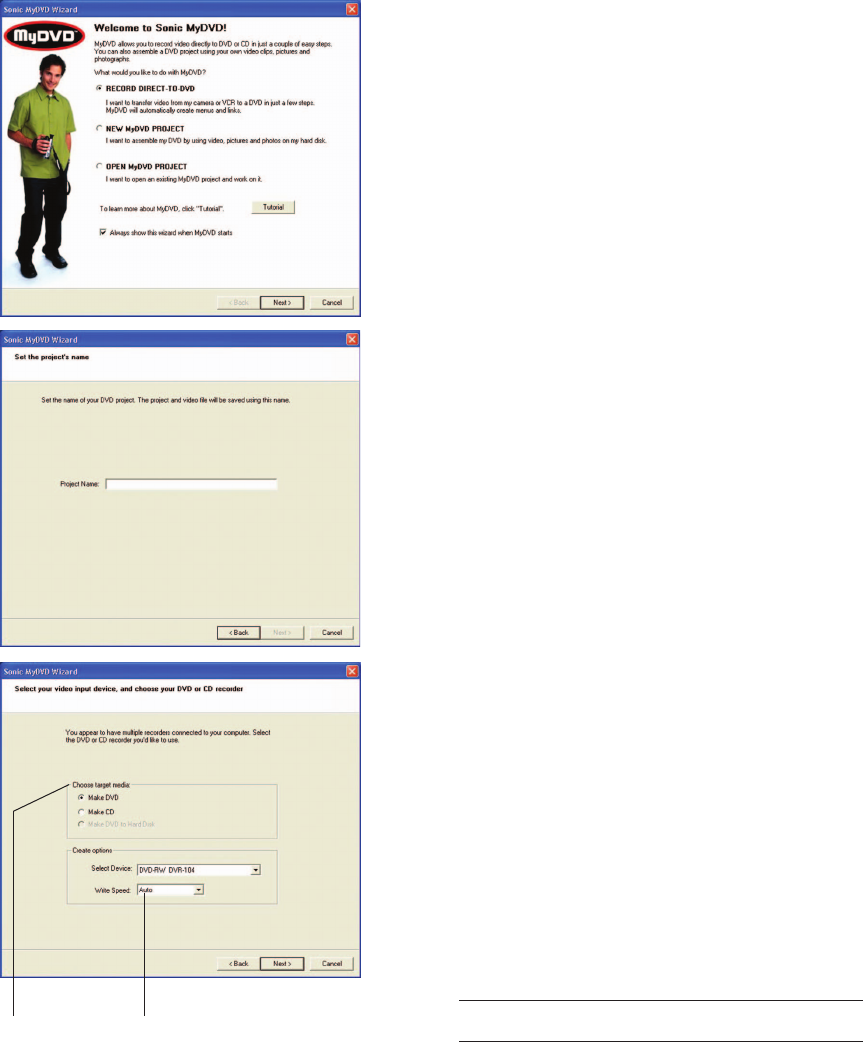
7
Create a Direct-to-DVD Recording
This feature allows you to quickly transfer or
archive videos to a DVD without having to
manually create or author titles, menus, or buttons.
The Wizard walks you through the steps to
automatically create a DVD that is ready to play.
1. Connect the video device to your Presario
computer and insert a DVD or CD into the
DVD-R/RW and CD-RW Combo drive.
2. Click Record Direct-To-DVD on the Wizard
screen, then the Next button or click the
Direct-To-DVD button on the toolbar.
Name Your Project
The project name is used to label the menu buttons
and finished disc.
3. Enter a project name (maximum number of
characters is 20) and click the Next button.
Choose Recording Media
You must have media in the drive or you will not be
allowed to proceed. If you record DVD-video
content on a CD-R or CD-RW disc, you can only
playback the CD on a desktop computer with a CD-
ROM or DVD-ROM drive. This CD does not playback
on a DVD set-top player. The MyDVD software
includes a special version of Intervideo’s WinDVD
TM
that should automatically play the CD when it is
inserted into a Windows-based computer.
4. Select a disc type for recording from Choose
Target Media.
5. Select the device for recording and the write
speed from Create Options.
Note: The write speed is automatically selected as “Auto” if
you are making a DVD.
6. Click the Next button.
Click to
select speed
Select the
disc to
record to
My Movie Final.p65 2/6/2002, 7:20 PM7