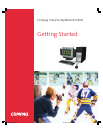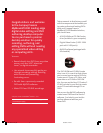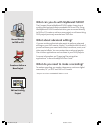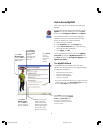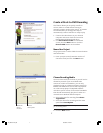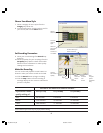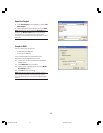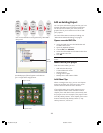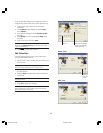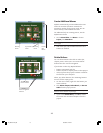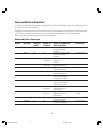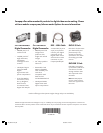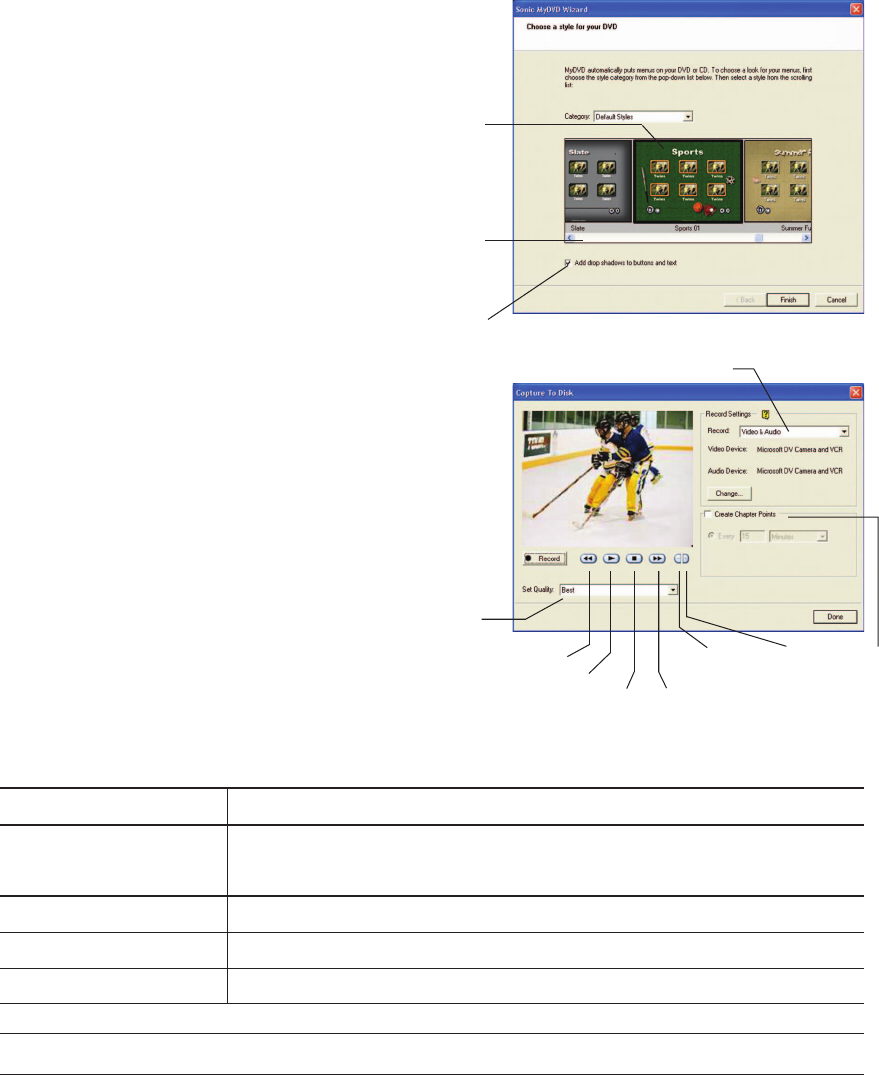
8
Choose Your Menu Style
7. Select a category of menu styles from the
Category drop-down list.
8. Scroll through the list, click the style to use for
your menus, and click the Next button.
Set Recording Parameters
9. Select your record settings from Record drop-
down list.
10. Select the quality for your recordings from the
Set Quality drop-down list. Refer to the table
below for more information on video quality
settings and record time.
Make the Recording
You can use the VCR playback control buttons to
locate the video you want to record on the DVD.
11. Click the Record button to begin recording.
12. Click the Stop button to finish recording. A
message displays on the screen to indicate the
process is complete.
You can fit this amount of video on the disc...
If you select a video DVD (4.7 GB) CD (700 MB) CD (650 MB)
quality setting of…
Best 60 minutes 9 minutes 8 minutes
Better 120 minutes 18 minutes 16 minutes
Good 180 minutes 27 minutes 24 minutes
Scroll to
desired
style
Note: A typical Direct-to-DVD project using a 60 minute tape will take 60 minutes to capture and an additional 60 minutes to
author to DVD. Project times may vary if you perform editing.
Click to
select style
Rewind
Play
Stop
Fast
forward
Move
back one
frame
Move
forward
one
frame
Choose what you
want to record
Choose
the video
quality
Add
chapter
points
automati-
cally
Select to
give menu
buttons
and text a
3-D effect
My Movie Final.p65 2/6/2002, 7:20 PM8