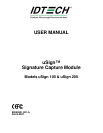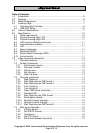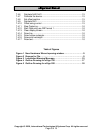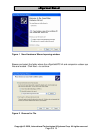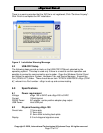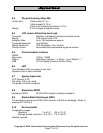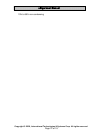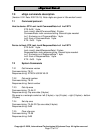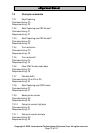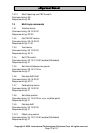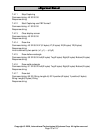uSign User Manual
5.1 Communication Interfaces
RS232
The uSign has a communication cable with a DB25 (100 Model) or DB-9 (200 Model)
connector that fits the computer serial (RS232) COM port connection. See the
Specifications, Interface Section for COM port settings.
Connect the RS232 connector to the PC and insure it is fully seated into the connector.
Connect the power adaptor output to the power input socket on the back of the DB
connector shell. Connect the power adaptor to the AC line power outlet.
USB
The USB interface is a Communication Device Class that opens a virtual COM Port,
which operates as though the COM was an RS232 device. The USB communication
uses the Windows USB-CDC driver included in Windows 2000 & XP operating systems.
ID TECH provides an INF file for use with the CDC driver. Note: Windows XP with
Service Pack 1 can cause intermittent problems; use Service Pack 2.
Connect the USB connector to the PC and insure it is fully seated into the jack. If the
LEDs do not light, check the connections and the availability of power from the Host.
When the USB connection is recognized by the operating system for the first time, a
Found New Hardware message is given. The operating system must install the uSign
INF setup file, {uSignUsbCDC.inf} for the system to communicate with the uSign.
Retrieve the uSignUsbCDC.inf and companion usbser.sys files from the ID TECH
website and save the files in a convenient location on the PC system.
The New Hardware Wizard window appears. Follow the directions and the wizard
properly installs the INF setup information into the operating system. Select the “No,
not this time” button and Click Next > to continue. Then select the “Install from a list or
specific location (advanced)” button and Click Next > to continue.
Copyright © 2006, International Technologies & Systems Corp. All rights reserved.
Page 8 of 18