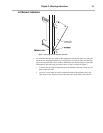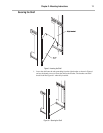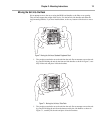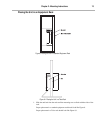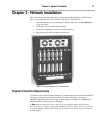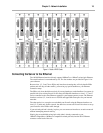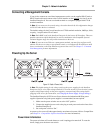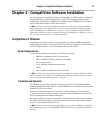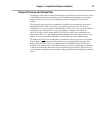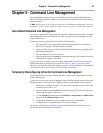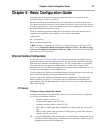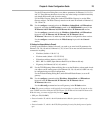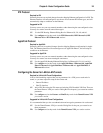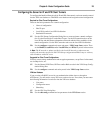Chapter 4 - CompatiView Software Installation 18
Chapter 4 - CompatiView Software Installation
All of the products in Compatible Systems’ internetworking and VPN families, including the
IntraPort Enterprise-8, can be managed from a single GUI management platform called
CompatiView. CompatiView for Windows is included on the CD-ROM which was shipped
with your IntraPort Enterprise-8 VPN Access Server.
v Note: An older version of CompatiView for Mac OS is also included on the CD-ROM
shipped with your server. The Mac OS version can be used with other Compatible products
such as MicroRouters and RISC Routers; however, it is not compatible with the IntraPort
Enterprise-8 VPN Access Server software. You must use CompatiView for Windows, versions
5.2.1 or later, to manage your server with CompatiView.
CompatiView for Windows
CompatiView for Windows allows you to manage the server from an IBM-compatible PC
running Windows 95/98 or Windows NT. The PC can either be configured as an IPX client on
a Novell NetWare internet, or as an IP WinSock client on an IP internet.
System Requirements
In order to successfully run CompatiView for Windows, you need:
• IBM PC or compatible w/ 486 or later processor
• Microsoft Windows 95/98 or Windows NT installed
• VGA or better monitor
• IP - A WinSock-compatible transport stack
and/or
• IPX - A Netware or Microsoft Client installation
v Note: To choose the active transport protocol on a Windows machine which has both IPX
and IP installed, select “Options” from the Database menu and click the General tab. Then
select the appropriate radio button under “Transport.”
Installation and Operation
The Windows version of the CompatiView program can be found in the Network Manage-
ment/CompatiView/Windows directory on the CD-ROM that was included with your IntraPort
Enterprise-8 VPN Access Server.
Run the auto-installation program (CV5x file) by double-clicking on it. The installation
program will ask you to select (or create) a directory in which it should locate CompatiView
and its associated files and database subdirectory.
Once the installation is complete, double click on the CompatiView icon to open the program.
For further information on using CompatiView, see the CompatiView Management Software
Reference Guide included with your server.
v Note: For an up-to-date description of the changes (if any) made to Windows system files by
the installation program, see the README.TXT file located in the CompatiView installation
directory.