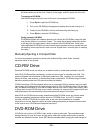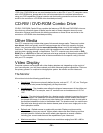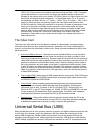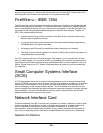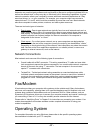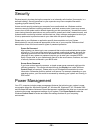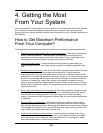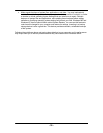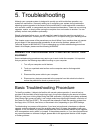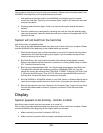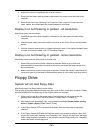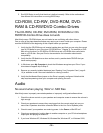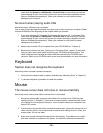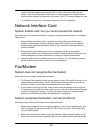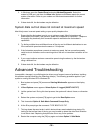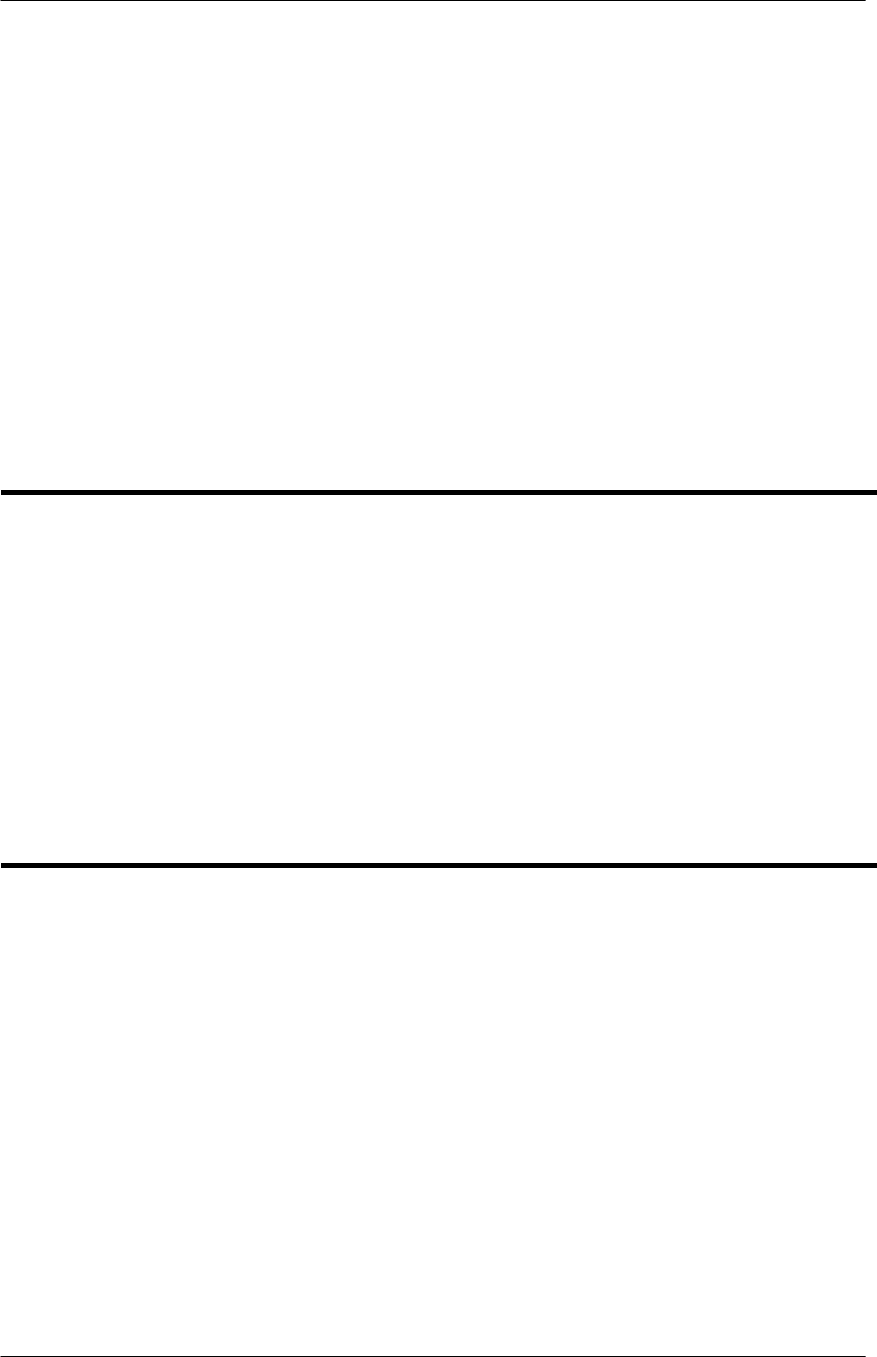
- 31 -
5. Troubleshooting
Although your computer system is designed to provide you with trouble-free operation, any
system can malfunction. Incorrectly setting up or configuring your system during hardware or
operating system upgrades is the cause of most malfunctions. Loose mechanical connections
such as cards, cables, or components are also frequent troublemakers. These can occur during
upgrades, repairs, or simply while moving the computer from one location to another. You can
probably correct most problems quite easily.
Should a hardware failure occur, you will most likely need to have the machine serviced by a
professional technician. Contact your CTL Dealer or CTL for repairs during your warranty period.
This chapter covers some of the procedures you should follow if your machine does not operate
as you expect. If the recommended procedures do not solve the problem, please call CTL
Technical Support at 800-645-8670. Prior to attempting any of the troubleshooting procedures
listed in this chapter, please read the following WARNING.
WARNING! FOR YOUR PERSONAL SAFETY AND PROTECTION OF YOUR
EQUIPMENT
Some troubleshooting procedures may require you to work inside the computer. It is important
that you perform the following steps before working on your computer:
1. Turn off your computer and all devices.
2. Touch an unpainted metal surface on the computer case to discharge static
electricity.
3. Disconnect the power cable to your computer.
4. Disconnect any devices connected to the computer from their electrical outlets to
reduce the potential for shock or personal injury.
Basic Troubleshooting Procedure
To identify a problem, it helps to be familiar with normal system operation. A normal boot up
consists of the hard disk drive(s) beginning to spin, the monitor displaying the amount of system
RAM (you may hear a ticking noise during the RAM verification), the floppy drive being accessed
(the indicator light comes on briefly), and a single audio beep signifying successful conclusion of
the Power-On Self-Test (POST). The computer then attempts to load the operating system from
the floppy drive, CD-Drive, hard drive, or the network drive, depending on your BIOS settings.
Troubleshooting is a process of elimination. If you have just performed a hardware or software
upgrade, undo the upgrade to see if the problem goes away. If it does, the problem is with your
upgrade. If not, first check any system components that could have been affected by the upgrade
such as expansion cards, cables, or jumpers. If the problem persists, or if you have not performed
any recent hardware or software changes, please refer to the appropriate section of this chapter
or further guidance.