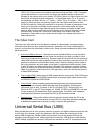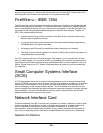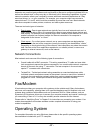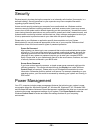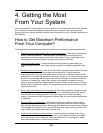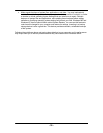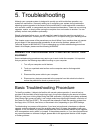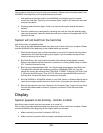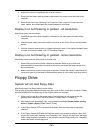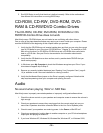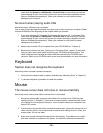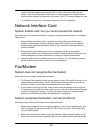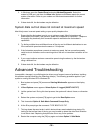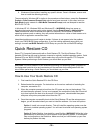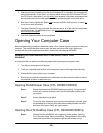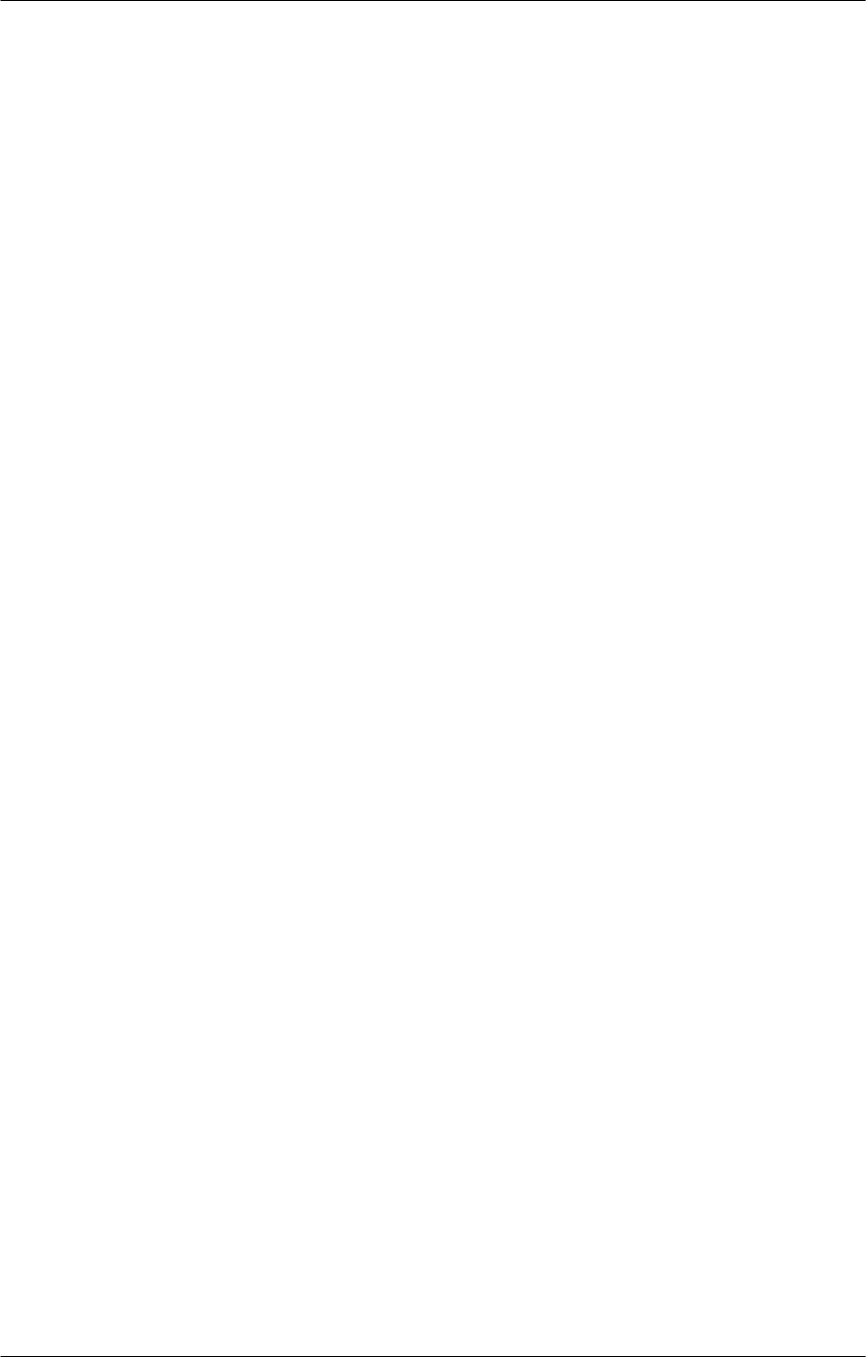
- 33 -
This procedure requires you to work inside your computer. Please perform the steps listed in the
WARNING at the beginning of this chapter before you proceed.
1. After performing the steps listed in the WARNING at the beginning of this chapter,
remove the case (see “Opening Your Computer Case,” page 6-10). Reseat all cards and
reconnect all cables.
2. Discharge static electricity again. Press in all chips on the system boards that seat in
sockets.
3. Check for a bad card or component by removing one card at a time and rebooting after
each card is removed. Leave the video and hard drive controller (if equipped with a SCSI
controller) for last.
System will not boot from the hard disk
Most likely cause: corrupted boot files.
One or more of the steps described below may require you to work inside your computer. Please
read the WARNING at the beginning of this chapter before you proceed.
1. Does the hard drive(s) spin up when the system is turned on? Listen for the rising whine
characteristic of the hard drive coming up to speed. If you are certain that the drive(s)
is/are not spinning, skip to Step 5.
2. Run BIOS Setup, and verify that the hard disk drive setting(s) is/are defined correctly.
Refer to the motherboard User Manual for instructions on running BIOS Setup or contact
CTL Technical Services for help.
3. Boot up using a bootable floppy disk. You should create an emergency boot disk at the
first opportunity. Besides the necessary boot files, COMMAND.COM, etc., this disk
should also contain the following files: FDISK.EXE, FORMAT.COM and SYS.COM. Type
C: [Enter] at the DOS prompt. Type A:SYS C: [Enter] to copy the MS-DOS boot files to
the hard drive. Remove the floppy and restart your computer.
4. Run the CHKDSK or SCANDISK utilities on your DOS system or Windows Startup disk to
check for and repair possible hard drive errors. Scan your system for computer viruses.
5. Remove the system’s cover (see “Opening Your Computer Case,” page 6-10) and check
the hard disk ribbon cable to ensure it is properly connected. Check the hard drive's
power cable.
Display
System appears to be booting - monitor is blank.
Most likely cause: monitor does not have power or is turned off.
One or more of the steps described below may require you to work inside your computer. Please
read the WARNING at the beginning of this chapter before you proceed.
1. Make sure that your monitor is turned on (LED is lit).
2. Make sure that your power cable is properly connected at both ends.