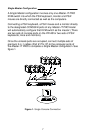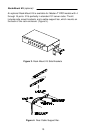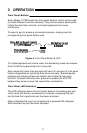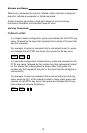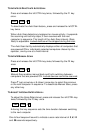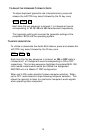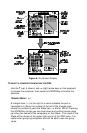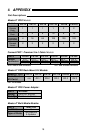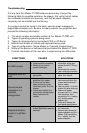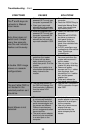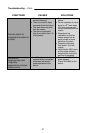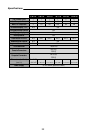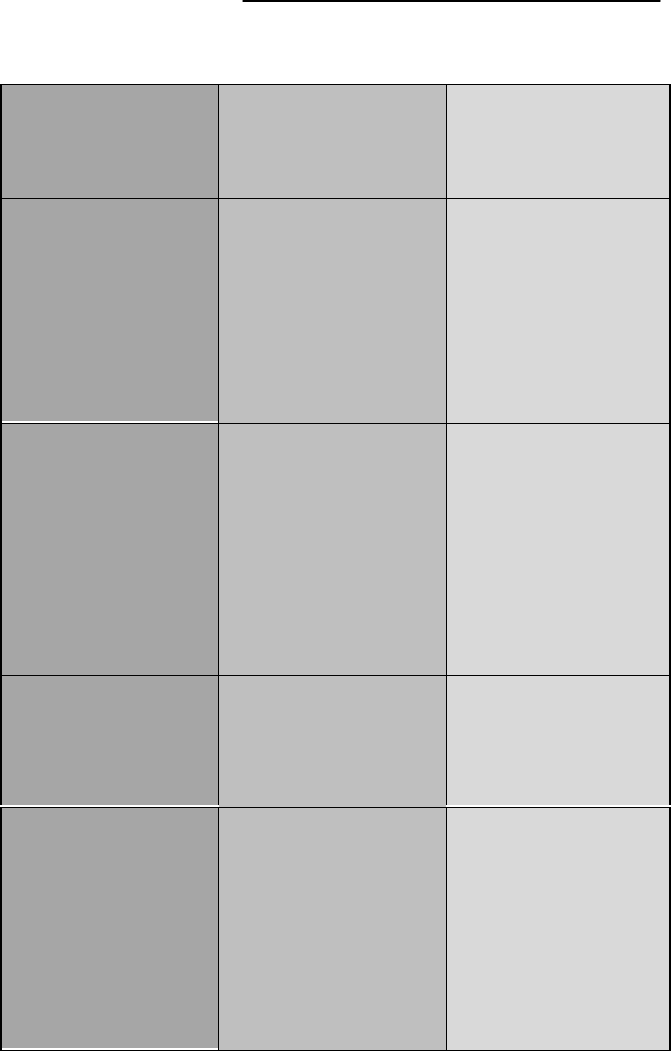
20
Troubleshooting - Cont.
SYMPTOMS CAUSES SOLUTIONS
The ↑↑ and ↓↓ keys do
not work in Manual
Scan mode.
• Either all computers are
powered OFF or only one
computer is powered ON.
• Scan type is eye mark
selected but no ports are
eye mark selected in OSD.
• Power ON more than one
computer.
• Press the ESCAPE key to
deactivate Manual Scan
mode, then reconfigure
eye marked ports.
Auto Scan does not
switch and it beeps
every few seconds,
also the red indicator
flashes continuously.
• Either all computers are
powered OFF or only one
computer is powered ON.
• Scan type is eye mark
selected but no ports are
eye mark selected in OSD.
• Power ON more than one
computer.
• Press the left CONTROL
key twice or press any
front panel button to
deactivate Auto Scan
mode, then reinitiate Auto
Scan mode.
• In OSD, reconfigure eye
marked ports, then set the
Scan Type for eye
marked ports.
A double OSD image
shows on cascade
configurations.
• A slave unit has more
ports than the master.
• A slave unit has been
daisy-chained to a port
other than ports1~8 of the
master.
• Power was installed to a
slave before the slave was
daisy chained to the
master.
• Remove the slave that
has more ports than the
master and reconnect it
as the master.
• Use only ports 1~8 of the
master for daisy-chaining.
• Remove all power
sources and 3-in-1 cables
from the slave, then
reinstall the 3-in-1 cables
first, and the power
adapter last.
• Press and release the
front panel reset buttons.
The port lable OSD is
not located in the
selected position as it
should be.
• The size and position of
the OSD will change if its’
fixed resolution is different
than the actual VGA
resolution.
• Use the the F4 function in
OSD to reposition the port
label OSD.
Serial Mouse is not
detected.
• The serial mouse adapter
is not securely fastened.
• The manufactuers of the
serial mouse adapter and
the mouse are different.
Different manufactuers
pin-out assignments often
cause conflicts.
• The serial mouse adapter
should only be connected
to a serial port on the
computer.
• Verify that the serial
mouse adapter is securely
fastened to a serial port
on the computer.
• Use only a serial mouse
adapter that was
manufactured by the
same company as the
mouse.