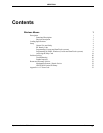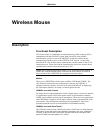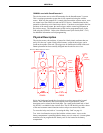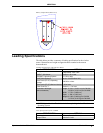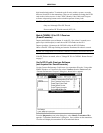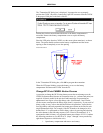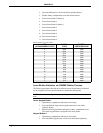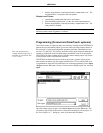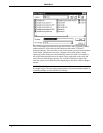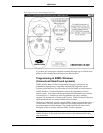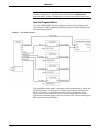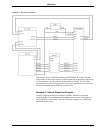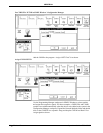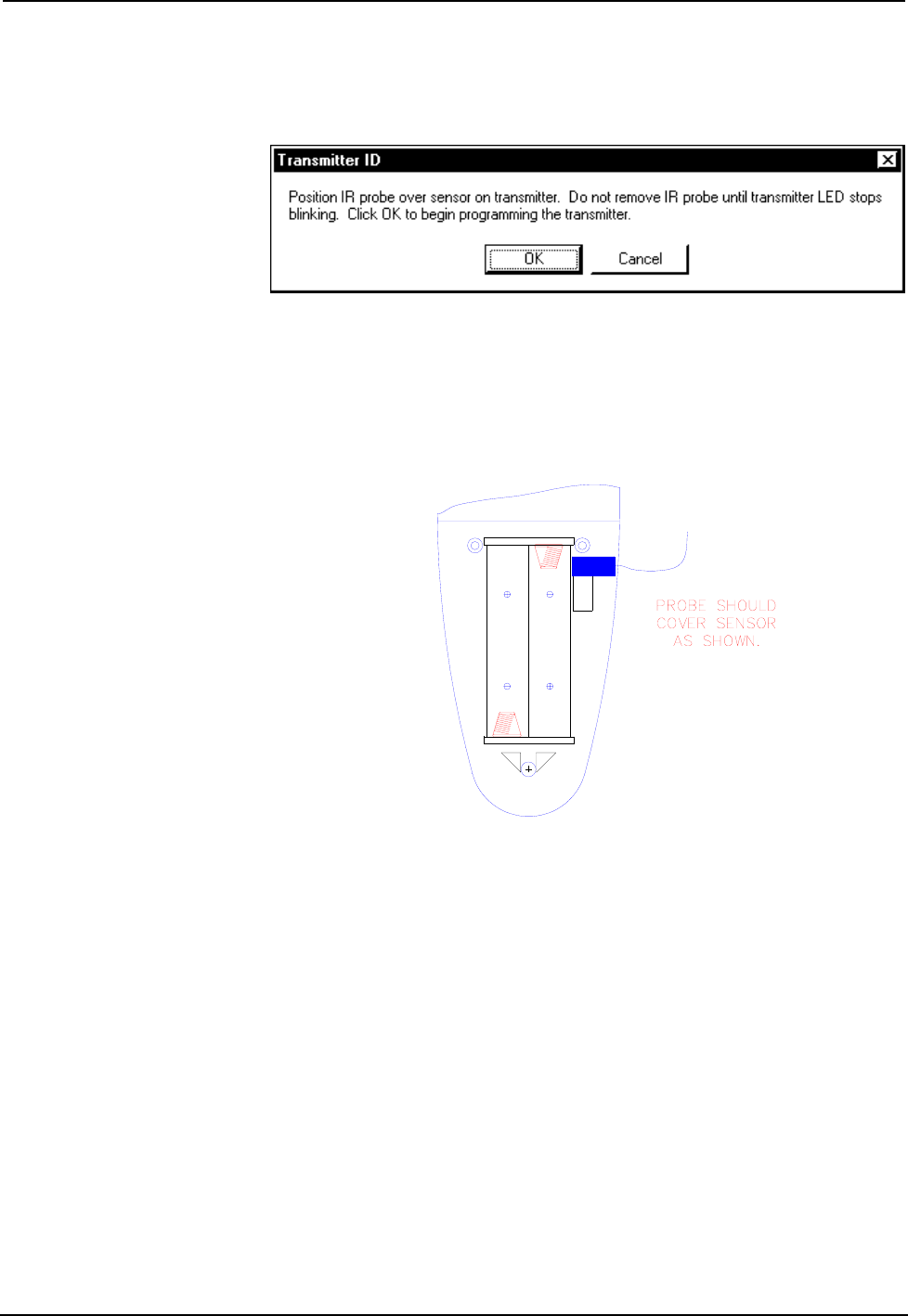
CRESTRON
The "Transmitter ID" dialog box is displayed. It prompts the user to properly
position the CNIDC (IR probe). Connect the 9-pin DIN connector from the CNIDC
to the proper COM port on the back of the PC.
Position the wireless mouse button-side down so the battery compartment is
accessible. Remove the battery compartment cover to expose the battery
compartment.
Place the LED probe from the CNIDC over the sensor (photo transistor), as shown
below. The probe should rest between the battery compartment and the sensor
opening so that it completely covers the opening.
Probe Placement
In the "Transmitter ID" dialog box, click OK to program the transmitter.
When the LED stops blinking, secure the battery cover over the battery
compartment. Disconnect the CNIDC from the PC.
Change RF ID via CNWM/L Button Presses
A procedure to change the RF ID using button presses has an advantage over the
CNIDC/Software method, because no extraneous items (i.e., software and probe) are
required. All that is needed is the unit itself and knowledge of representing an
alphanumeric hex digit as a four-digit binary code. Select buttons 2 and 4 on the
wireless mouse correspond to the binary digits 0 and 1, respectively. If your recall of
binary coding is rusty, refer to the table that follows the procedure. It provides the
four-digit binary code and sequential four button press/release on the unit for each
single alphanumeric digit. For example, if the RF ID needs to be changed to 40, a
hexadecimal “4” is represented as 0100 in binary code or by pressing and releasing
the select buttons in the following sequence 2422. Likewise, hexadecimal “0” is
represented as 0000 in binary or a sequential button press/release of 2222. Complete
the following procedure to set a RF ID of 25. (Steps 1 through 3 must precede any
eight button sequence to initialize the unit.)
1. Open battery compartment and remove one battery.
Operations Guide - DOC. 5700A Wireless Mouse • 7