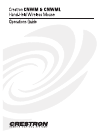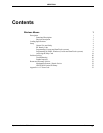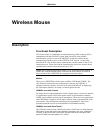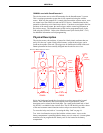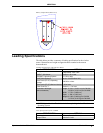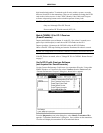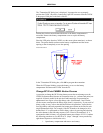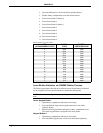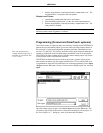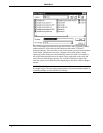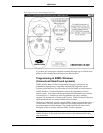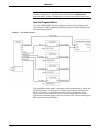CRESTRON
digit hexadecimal number. To maintain code diversity within a system, use codes
between 10 and FE for the transmitters. There are two methods to change the RF ID
code on the wireless mouse: via the CNIDC (Identity Code Cable) and Viewport
software or depressing buttons on the unit that represent a binary code.
NOTES: The RF ID CODE on the wireless mouse is factory set to 30.
Only use 10 through FE as RF ID code.
Do not confuse RF ID with network (NET) ID.
Match CNWM/L ID to SP-1 Receiver
(SmartPresenter)
Depress and hold the recessed button #1 on the SP-1 for at least 5 seconds (use a
paper clip or similar object) or until the red RF LED flashes on the SP-1.
Depress (position A) button on the CNWM/L while the RF LED flashes.
Observe that RF LED stops flashing and remains illuminated for about 4 seconds.
NOTE: An extinguished LED indicates a match of CNWM/L ID to that of the SP-1.
If the RF ID does not match, refer to "Change RF ID via CNWM/L Button Presses"
on page 7.
Verify RF ID with Crestron Software
(not required for SmartPresenter)
Use the Crestron Performance VeiwPort to view transmitter ID codes. Using either
SIMPL Windows or VisionTools Pro, select ViewPort from the Tools menu; the
“Crestron Performance Viewport” dialog box, shown below, appears.
From the Diagnostics menu in the dialog box, select Identify Transmitter ID to
open the “Transmitter Identification” dialog box. Press a button on the transmitter,
ViewPort will display the transmitter ID in hexadecimal format.
Operations Guide - DOC. 5700A Wireless Mouse • 5