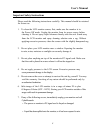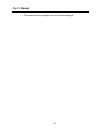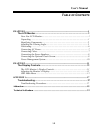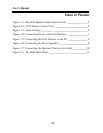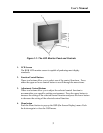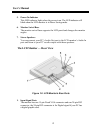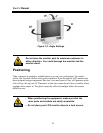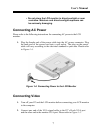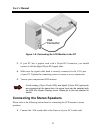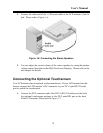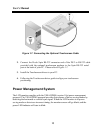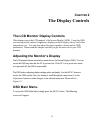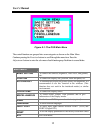User’s Manual
5
2. AC Power Connector
Connect the power cable to this AC power connector.
3. PS/2-Type Connector for Touchscreen (optional)
Connect this PS/2 6-pin connector to your PC’s RS-232 9-pin serial port
connector to use the optional touchscreen. A PS/2 to RS-232 cable is provided
with the optional touchscreen package. To install the optional touchscreen
driver, see the ELO 18" Touchscreen Guide on the driver CD, or contact CyberResearch
.
4. Audio Line In
Connect your PC’s Line Out to this jack to listen to the PC’s audio through
the LCD monitor’s stereo speakers. (You can also connect your CD-ROM’s
Line Out to this jack.)
5. Stereo Headphone Jack
You can connect stereo headphones or powered external speakers to this jack
and listen to your PC’s audio output.
6. PS/2-Type Connector for A/V Connection (optional)
You can connect this 5-pin connector to the TV signal source (NTSC or PAL).
A PS/2 to AV terminal (or S-terminal) cable is provided.
7. Power Switch
You can turn ON/OFF the monitor by pushing this rocker switch.
8. USB Upstream Port (optional)
Connect the USB cable from this port to PC HOST.
9. USB Downstream Ports (x4, optional)
These USB connectors can be used to connect to other USB devices,
such as a mouse, keyboard, etc.
Adjusting the Viewing Angle
Your LCD monitor is designed to allow you to adjust it to a comfortable
viewing angle. Please see Figure 1-3.