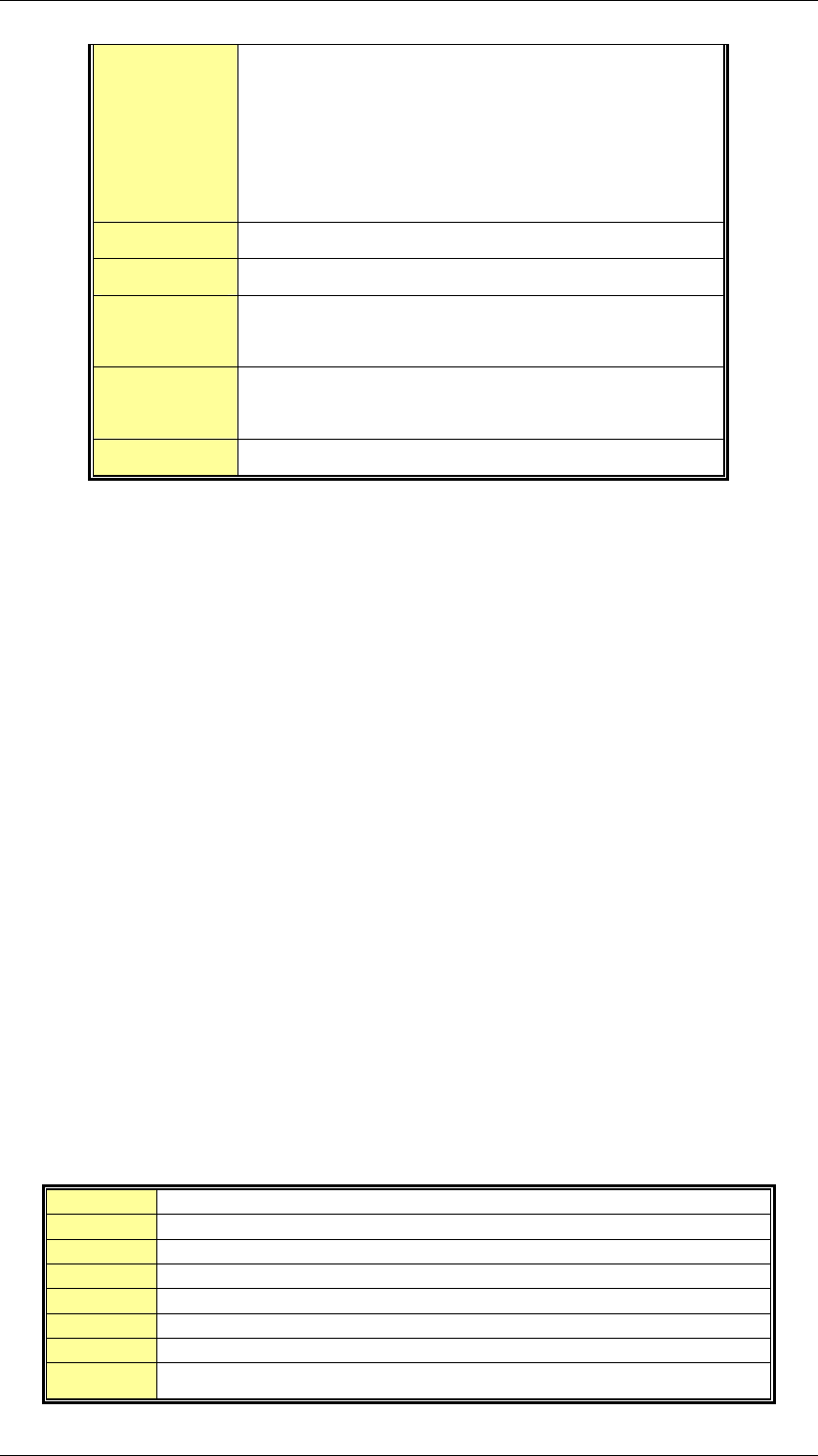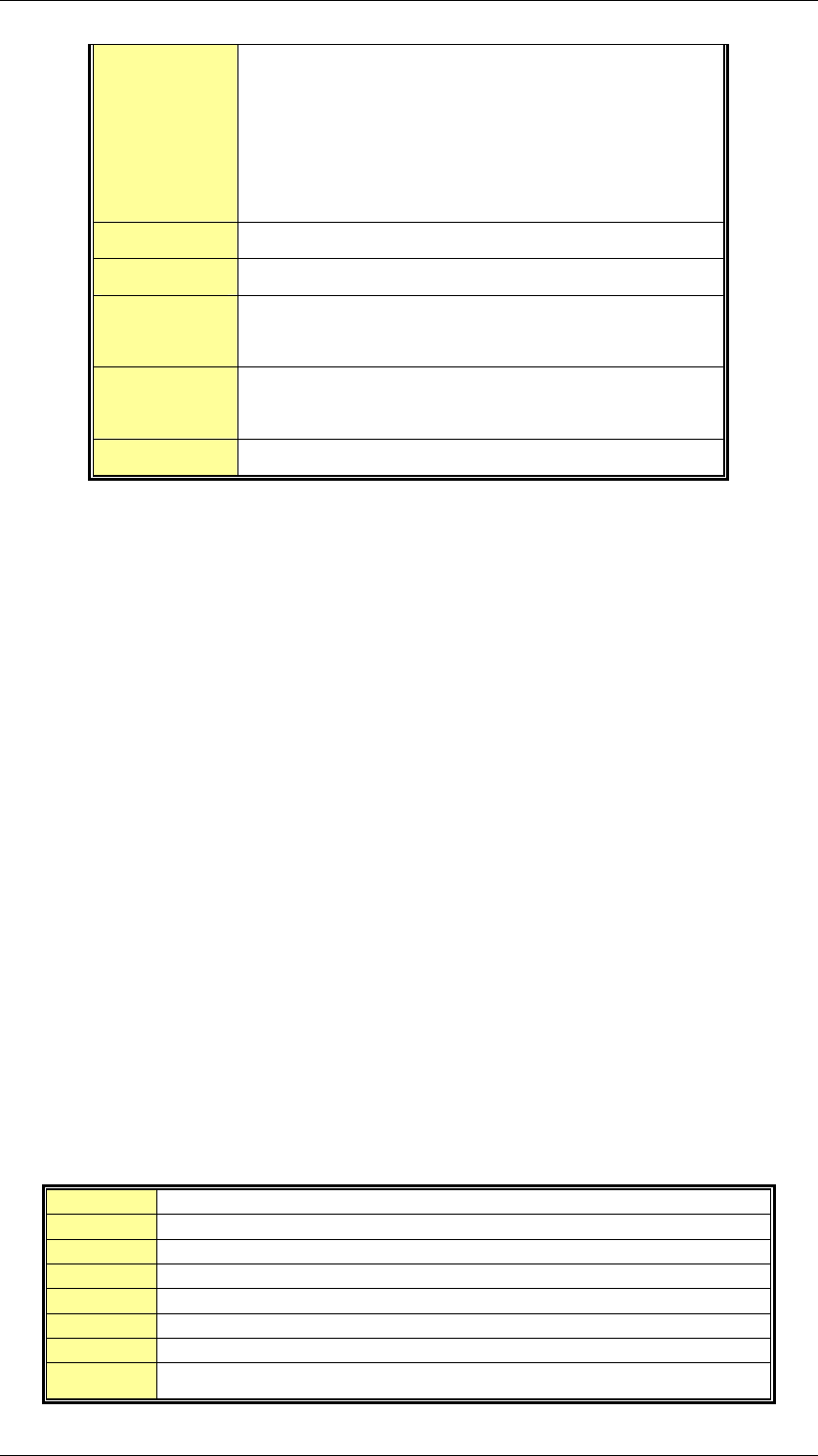
CPEX Series CyberResearch
®
CPU Cards
22 ©Copyright 2005 CyberResearch, Inc.
Esc key Main Menu -- Quit and not save changes into
CMOS
Status Page Setup Menu and Option Page Setup
Menu -- Exit current page and return to Main
Menu
Page Up key Increase the numeric value or make changes
Page Dn key Decrease the numeric value or make changes
F1 key General help, only for Status Page Setup Menu
and Option Page Setup Menu
F2 /F3 key Change color from total 16 colors. F2 to select
color forward.
F10 key Save all the CMOS changes, only for Main Menu
3.4 Getting Help
Press F1 to pop up a small help window that describes the appropriate keys to use
and the possible selections for the highlighted item. To exit the Help Window press
<Esc> or the F1 key again.
If, after making and saving system changes with Setup, you discover that your
computer no longer is able to boot, the AMI BIOS supports an override to the CMOS
settings that resets your system to its defaults.
The best advice is to only alter settings that you thoroughly understand. To this end,
we strongly recommend that you avoid making any changes to the chipset defaults.
These defaults have been carefully chosen by both AMI and your systems
manufacturer to provide the absolute maximum performance and reliability. Even a
seemingly small change to the chipset setup has the potential for causing you to use
the override.
3.5 BIOS menu bar
The menu bar on top of the screen has the following main items:
Main For changing the basic system configuration.
Advanced
For changing the advanced system settings.
PCI PnP This entry appears if your system supports PnP / PCI.
Boot For changing the system boot configuration.
Security Use this menu to set User and Supervisor Passwords.
Chipset For changing the chipset setting.
Power For changing the advanced power management configuration.
Exit For selecting the exit options and loading default settings.